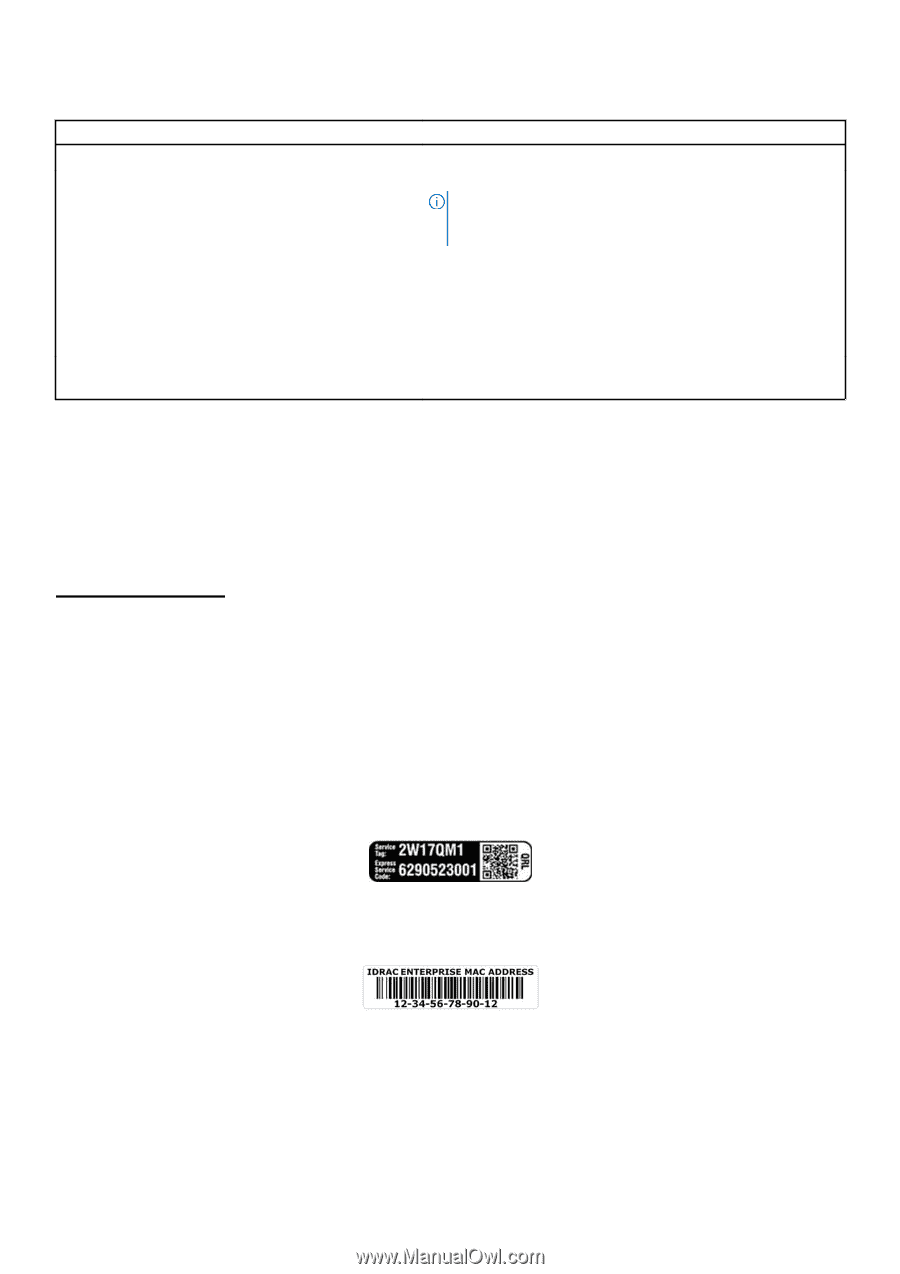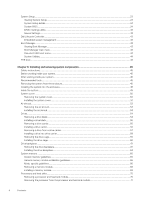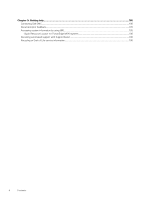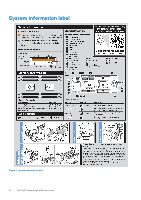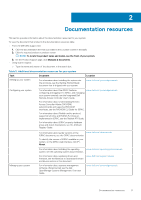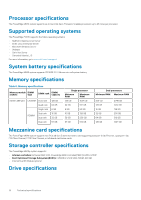Dell PowerEdge M640 EMC for VRTX enclosure Installation and Service Manual - Page 9
iDRAC Direct LED indicator codes, Locating the Service Tag of your system
 |
View all Dell PowerEdge M640 manuals
Add to My Manuals
Save this manual to your list of manuals |
Page 9 highlights
Table 3. Drive indicator codes Drive status indicator code Flashes green twice per second Off Flashes green, amber, and then turns off Flashes amber four times per second Flashes green slowly Solid green Flashes green for three seconds, amber for three seconds, and then turns off after six seconds Condition Identifying drive or preparing for removal. Drive ready for removal. NOTE: The drive status indicator remains off until all drives are initialized after the system is turned on. Drives are not ready for removal during this time. Predicted drive failure. Drive failed. Drive rebuilding. Drive online. Rebuild stopped. iDRAC Direct LED indicator codes The iDRAC Direct LED indicator lights up to indicate that the port is connected and is being used as a part of the iDRAC subsystem. You can configure iDRAC Direct by using a USB to micro USB (type AB) cable, which you can connect to your laptop or tablet. The following table describes iDRAC Direct activity when the iDRAC Direct port is active: Table 4. iDRAC Direct LED indicator codes iDRAC Direct LED indicator code Condition Solid green for two seconds Indicates that the laptop or tablet is connected. Flashing green (on for two seconds and off for two seconds) Indicates that the laptop or tablet connected is recognized. Turns off Indicates that the laptop or tablet is unplugged. Locating the Service Tag of your system You can identify your system using the unique Express Service Code and Service Tag. The service tag information is available on a sticker on the chassis of the system. This information is used by Dell EMC personnel to route support calls to the appropriate personnel. The following image displays a sample service tag, which is available as a sticker on the hard drive cage. Figure 3. Sample Service Tag The following image displays a sample iDRAC MAC address label, which is available as a sticker at the bottom of the system. Figure 4. Sample iDRAC MAC address Dell EMC PowerEdge M640 overview 9