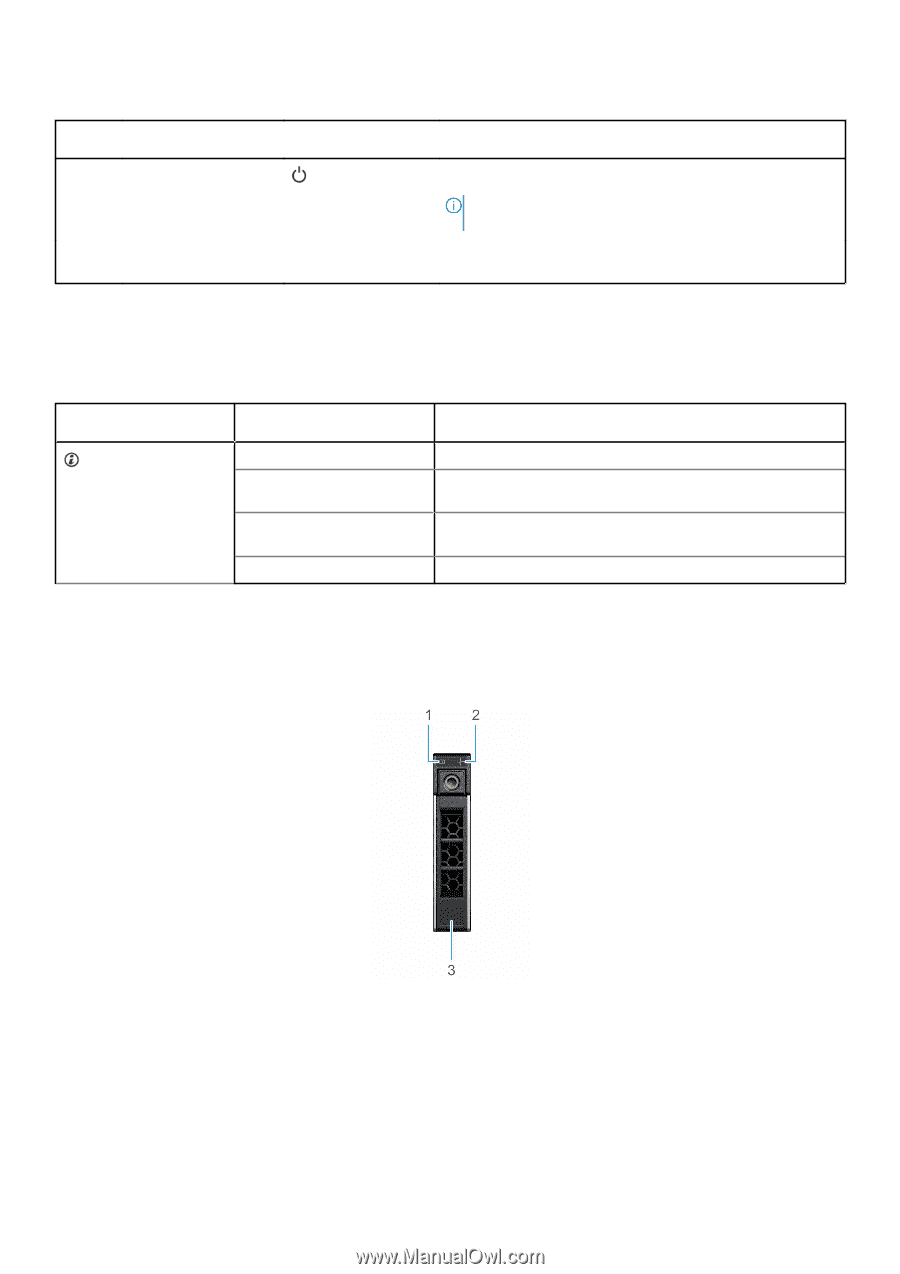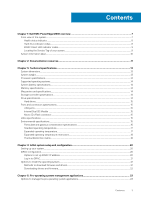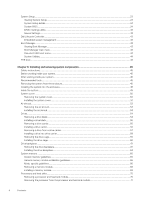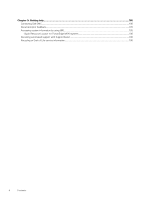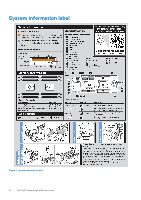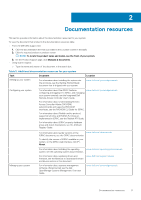Dell PowerEdge M640 EMC for VRTX enclosure Installation and Service Manual - Page 8
Health status indicator, Hard drive indicator codes
 |
View all Dell PowerEdge M640 manuals
Add to My Manuals
Save this manual to your list of manuals |
Page 8 highlights
Table 1. Features available on the front of the system (continued) Item Ports, panels, and components Icon Description 6 Power button Indicates if the system is turned on or off. Press the power button to manually turn on or off the system. NOTE: Press the power button to gracefully shut down an ACPI-compliant operating system. 7 System handle release N/A button Enables you to unlock the system from the enclosure. Health status indicator The Health status indicator indicates the health condition of the system. Table 2. Health status indicator codes Icon Health-status indicator pattern Solid blue Blinking blue Solid amber Flashes amber Condition No errors are present in the system. System is in good health. Identify mode is enabled (regardless of system errors)-system is in the process of identifying the system. System is in failsafe mode-system is not ready or available and cannot be turned on. Errors present in the system. Hard drive indicator codes Each drive carrier has an activity LED indicator and a status LED indicator. The indicators provide information about the current status of the drive. The activity LED indicator indicates whether the drive is currently in use or not. The status LED indicator indicates the power condition of the drive. Figure 2. Drive indicators on the drive and the mid drive tray backplane 1. Drive activity LED indicator 2. Drive status LED indicator 3. Drive capacity label If the drive is in the Advanced Host Controller Interface (AHCI) mode, the status LED indicator does not turn on. 8 Dell EMC PowerEdge M640 overview