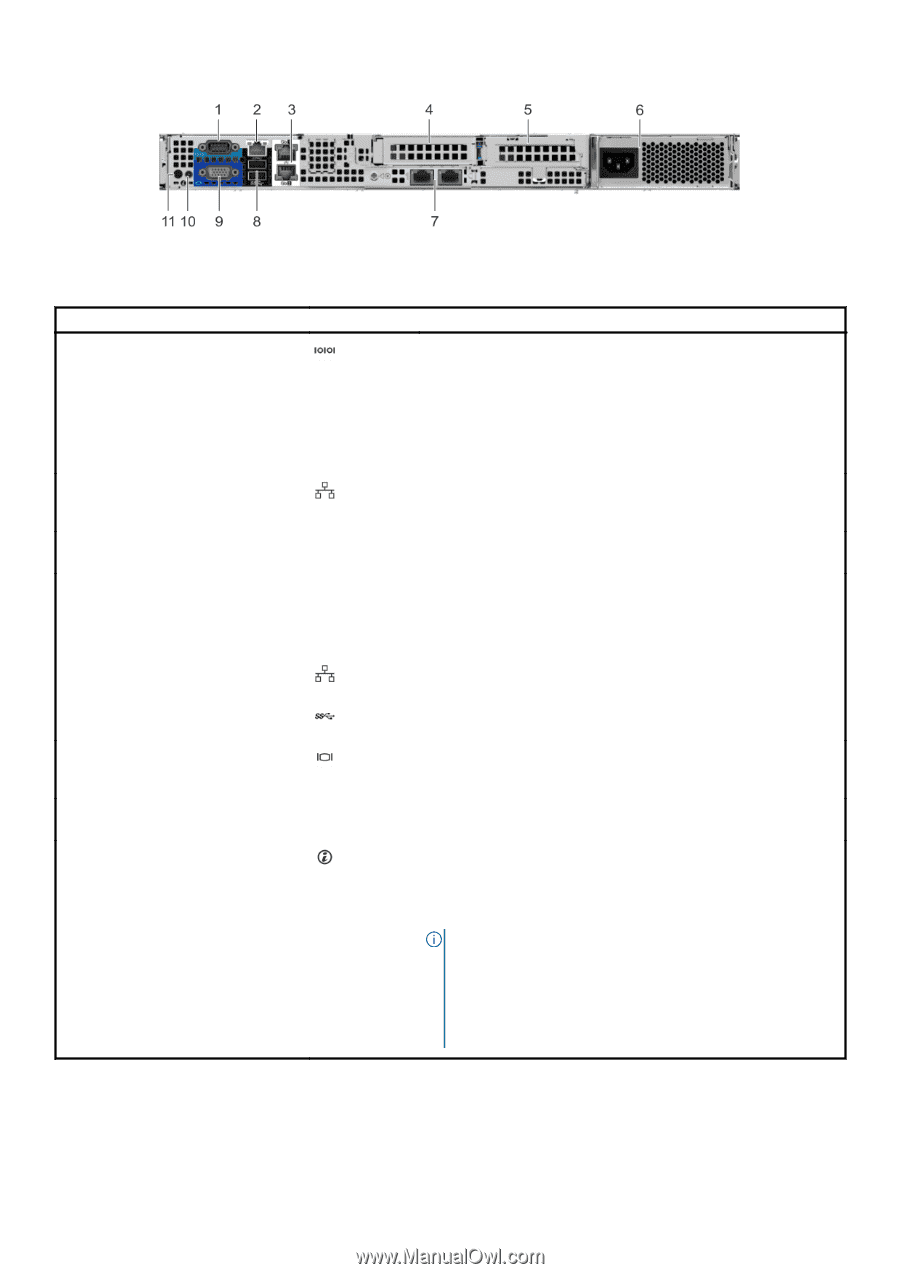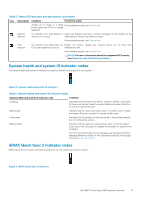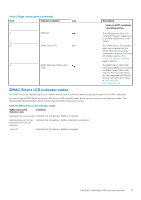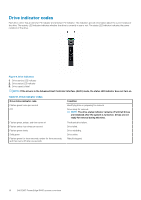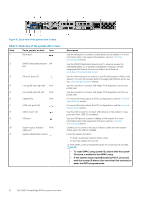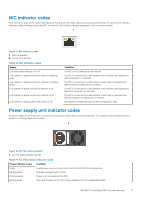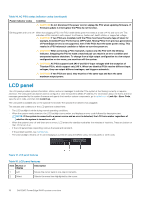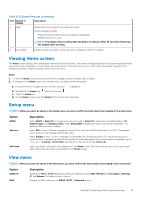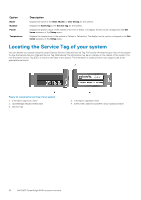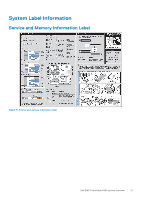Dell PowerEdge R440 EMC Installation and Service Manual - Page 16
Table 12. Back view of the system with 2 risers
 |
View all Dell PowerEdge R440 manuals
Add to My Manuals
Save this manual to your list of manuals |
Page 16 highlights
Figure 10. Back view of the system with 2 risers Table 12. Back view of the system with 2 risers Item Ports, panels, or slots Icon 1 Serial port 2 iDRAC9 dedicated network NA port 3 Ethernet ports (2) 4 Low profile riser right slot N/A 5 Low profile riser left slot N/A 6 Cabled PSU N/A 7 LOM riser ports (2) 8 USB 3.0 port (2) 9 VGA port 10 System status indicator N/A cable port 11 System identification button Description Use the serial port to connect a serial device to the system. For more information about the supported serial port, see the Technical specifications section. Use the iDRAC9 dedicated network port to securely access the embedded iDRAC on a separate management network, see the Integrated Dell Remote Access Controller User's Guide at www.dell.com/poweredgemanuals Use the Ethernet ports to connect Local Area Networks (LANs) to the system. For more information about the supported Ethernet ports, see the Technical specifications section. Use the card slot to connect half-height PCIe expansion card on low profile riser. Use the card slot to connect half-height PCIe expansion card on low profile riser. For more information about the PSU configurations, see the Technical Specifications section. For more information about the PSU configurations, see the Technical specifications section. Use the USB 3.0 port to connect USB devices to the system. These ports are 4-pin, USB 3.0-compliant. Use the VGA port to connect a display to the system. For more information about the supported VGA port, see the Technical specifications section. Enables you to connect the status indicator cable and view system status when the CMA is installed. Press the system ID button: • To locate a particular system within a rack. • To turn the system ID on or off. To reset iDRAC, press and hold the button for more than 15 seconds. NOTE: • To reset iDRAC using system ID, ensure that the system ID button is enabled in the iDRAC setup. • If the system stops responding during POST, press and hold the system ID button (for more than five seconds) to enter the BIOS progress mode. 16 Dell EMC PowerEdge R440 system overview