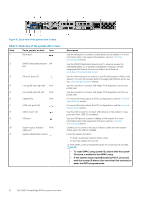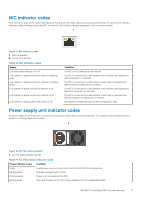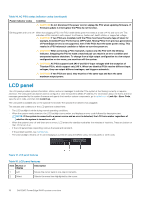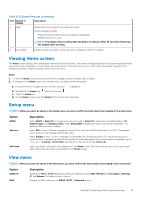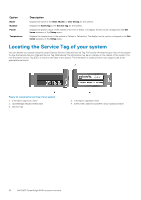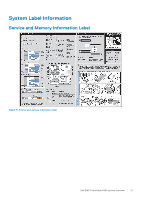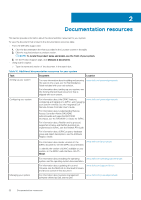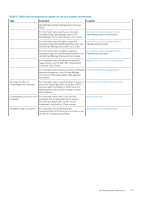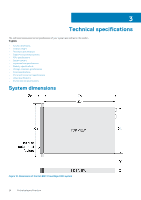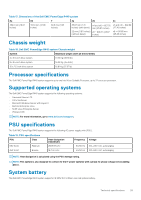Dell PowerEdge R440 EMC Installation and Service Manual - Page 20
Locating the Service Tag of your system
 |
View all Dell PowerEdge R440 manuals
Add to My Manuals
Save this manual to your list of manuals |
Page 20 highlights
Option Name Number Power Temperature Description Displays the name of the Host, Model, or User String for the system. Displays the Asset tag or the Service tag for the system. Displays the power output of the system in BTU/hr or Watts. The display format can be configured in the Set home submenu of the Setup menu. Displays the temperature of the system in Celsius or Fahrenheit. The display format can be configured in the Set home submenu of the Setup menu. Locating the Service Tag of your system You can identify your system using the unique Express Service Code and Service Tag. Pull out the information tag in front of the system to view the Express Service Code and Service Tag. Alternatively, the information may be on a sticker on the chassis of the system. The mini Enterprise Service Tag (EST) is found on the back of the system. This information is used by Dell to route support calls to the appropriate personnel. Figure 14. Locating Service Tag of your system 1. Information tag (front view) 3. OpenManage Mobile (OMM) label 5. Service Tag 2. Information tag (back view) 4. iDRAC MAC address and iDRAC secure password label 20 Dell EMC PowerEdge R440 system overview