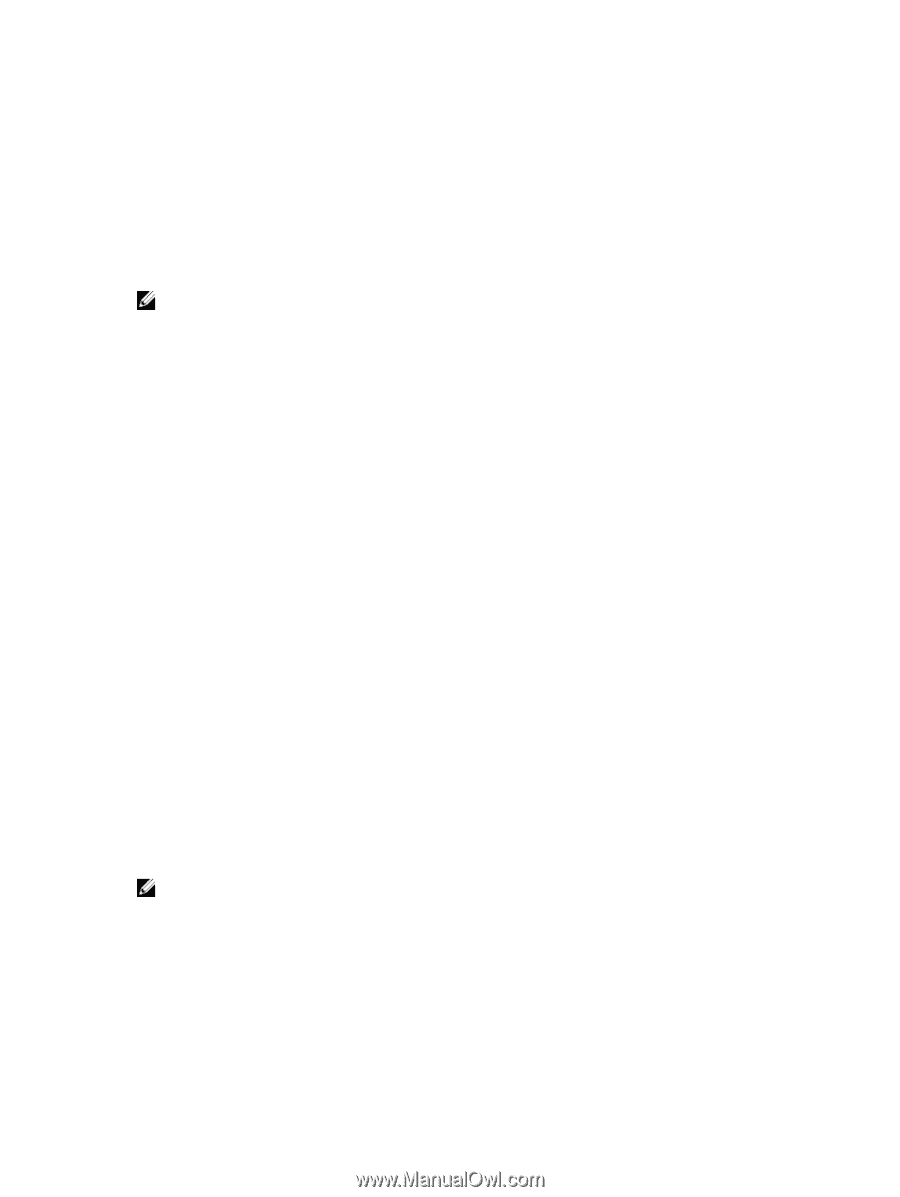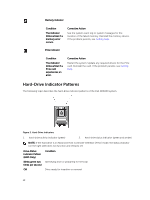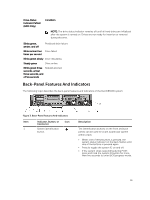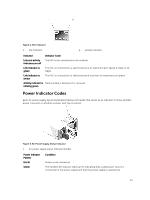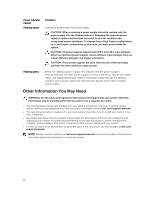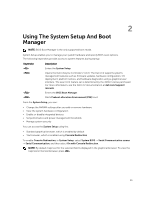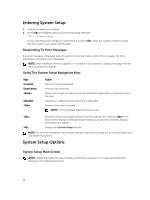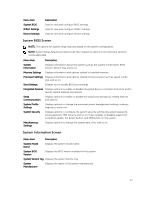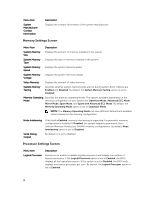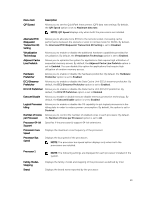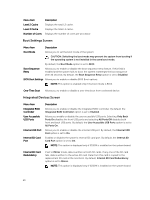Dell PowerVault DR6000 Owners Manual - Page 15
Using The System Setup And Boot Manager
 |
View all Dell PowerVault DR6000 manuals
Add to My Manuals
Save this manual to your list of manuals |
Page 15 highlights
2 Using The System Setup And Boot Manager NOTE: BIOS Boot Manager is the only supported boot mode. System Setup enables you to manage your system hardware and specify BIOS-level options. The following keystrokes provide access to system features during startup: Keystroke Description Enters the System Setup. Opens the Dell Lifecycle Controller 2 (LC2). The Dell LC2 supports systems management features such as firmware updates, hardware configuration, OS deployment, platform restore, and hardware diagnostics using a graphical user interface. The exact LC2 feature set is determined by the iDRAC license purchased. For more information, see the Dell LC2 documentation at dell.com/support/ manuals. Enters the BIOS Boot Manager. Starts Preboot eXecution Environment (PXE) boot. From the System Setup, you can: • Change the NVRAM settings after you add or remove hardware • View the system hardware configuration • Enable or disable integrated devices • Set performance and power management thresholds • Manage system security You can access the System Setup using the: • Standard graphical browser, which is enabled by default • Text browser, which is enabled using Console Redirection To enable Console Redirection, in System Setup, select System BIOS → Serial Communication screen → Serial Communication, and then select On with Console Redirection. NOTE: By default, help text for the selected field is displayed in the graphical browser. To view the help text in the text browser, press . 15