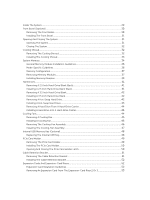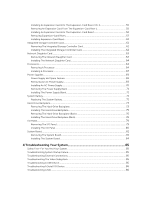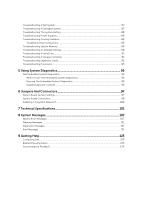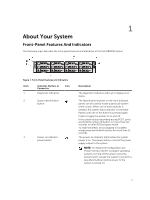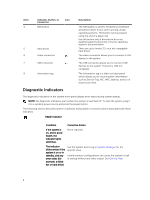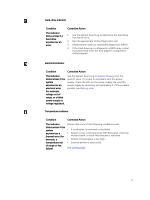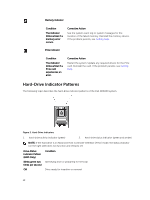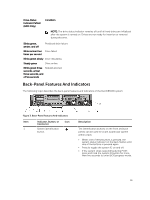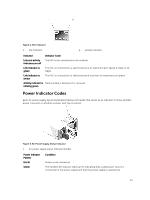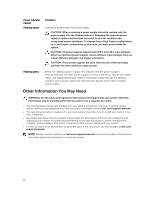Dell PowerVault DR6000 Owners Manual - Page 9
See the System Event Log or, Corrective Action
 |
View all Dell PowerVault DR6000 manuals
Add to My Manuals
Save this manual to your list of manuals |
Page 9 highlights
Hard-drive indicator Condition The indicator blinks amber if a hard drive experiences an error. Corrective Action 1. See the System Event Log to determine the hard drive that has an error. 2. Run the appropriate Online Diagnostics test. 3. Restart system and run embedded diagnostics (ePSA). 4. If the hard drives are configured in a RAID array, restart the system and enter the host adapter configuration utility program. Electrical indicator Condition Corrective Action The indicator blinks amber if the system experiences an electrical error (for example, voltage out of range, or a failed power supply or voltage regulator). See the System Event Log or System Messages for the specific issue. If it is due to a problem with the power supply, check the LED on the power supply. Re-seat the power supply by removing and reinstalling it. If the problem persists, see Getting Help. Temperature indicator Condition Corrective Action The indicator blinks amber if the system experiences a thermal error (for example, a temperature out of range or fan failure). Ensure that none of the following conditions exist: • A cooling fan is removed or has failed. • System cover, cooling shroud, EMI filler panel, memory- module blank, or back-filler bracket is removed. • Ambient temperature is too high. • External airflow is obstructed. See Getting Help. 9