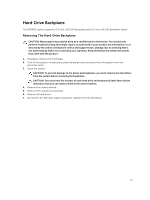Dell PowerVault DR6000 Owners Manual - Page 78
Installing The Hard-Drive Backplane (Back)
 |
View all Dell PowerVault DR6000 manuals
Add to My Manuals
Save this manual to your list of manuals |
Page 78 highlights
Figure 43. Cabling Diagram-Optional 2.5 Inch (x2) Hard-Drive Backplane (back) 1. PCIe card holder 3. system board 5. SAS connector on the system board 7. x12 or x24 hard-drive backplane 2. hard-drive backplane (back) 4. integrated storage controller card 6. cable retention bracket Installing The Hard-Drive Backplane (Back) CAUTION: Many repairs may only be done by a certified service technician. You should only perform troubleshooting and simple repairs as authorized in your product documentation, or as directed by the online or telephone service and support team. Damage due to servicing that is not authorized by Dell is not covered by your warranty. Read and follow the safety instructions that came with the product. 1. Turn off the system, including any attached peripherals, and disconnect the system from the electrical outlet. 2. Open the system. 3. Align the notches on the backplane with the notches on the chassis. 4. Lift the release pin and slide the backplane on the chassis until firmly seated. 5. Release the release pin to lock the backplane to the chassis. 78