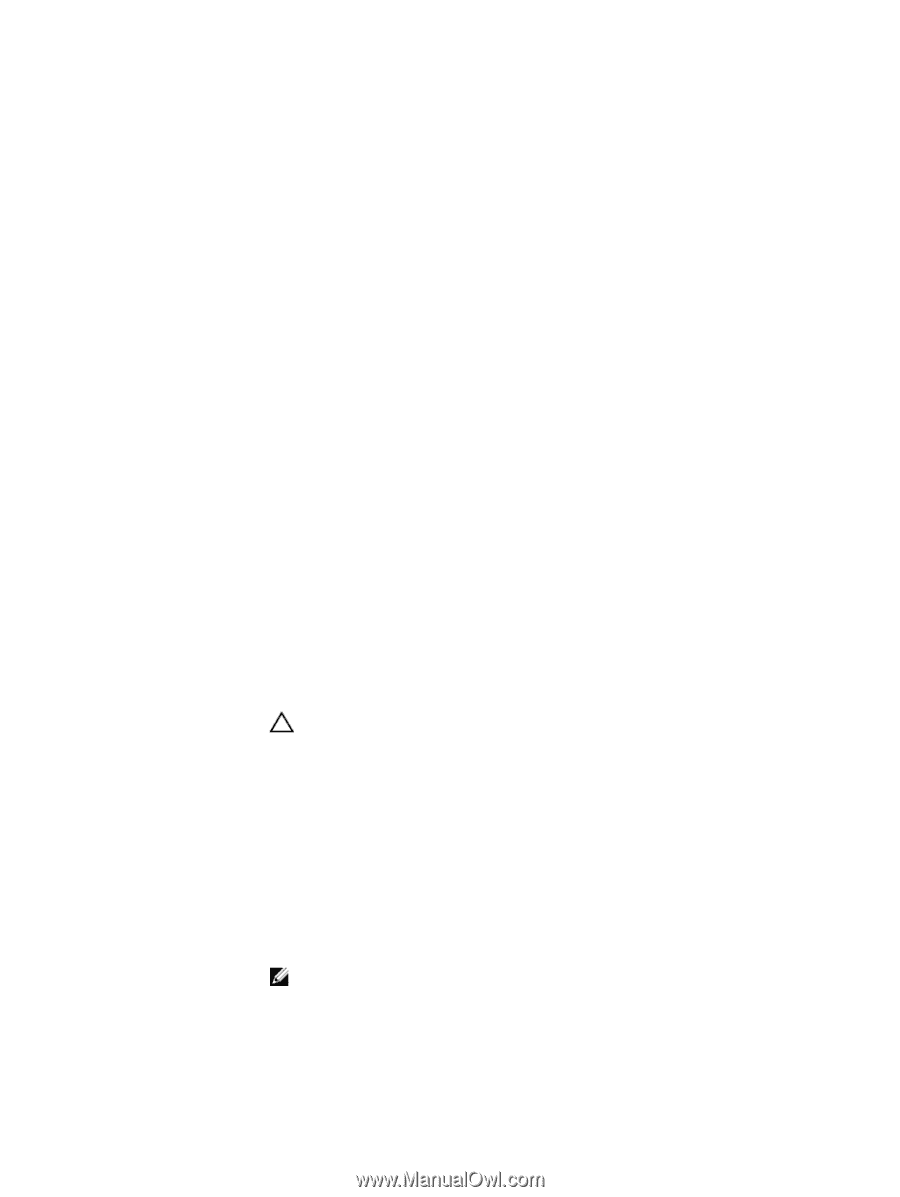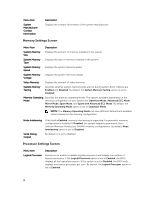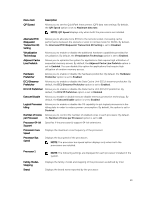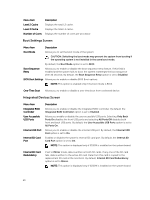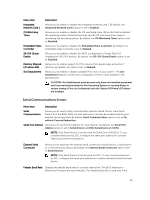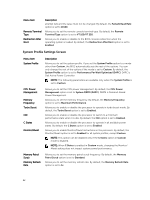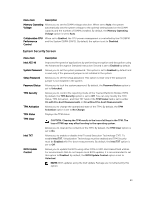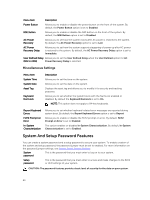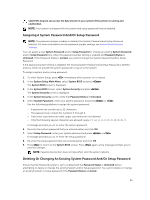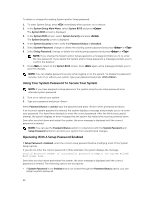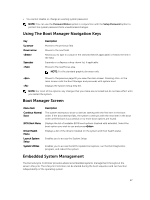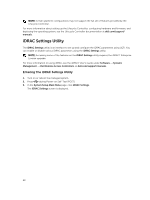Dell PowerVault DR6000 Owners Manual - Page 23
System Security Screen, Allows you to enable or disable Intel Trusted Execution Technology TXT.
 |
View all Dell PowerVault DR6000 manuals
Add to My Manuals
Save this manual to your list of manuals |
Page 23 highlights
Menu Item Description Memory Operating Allows you to set the DIMM voltage selection. When set to Auto, the system Voltage automatically sets the system voltage to the optimal setting based on the DIMM capacity and the number of DIMMs installed. By default, the Memory Operating Voltage option is set to Auto. Collaborative CPU When set to Enabled, the CPU power management is controlled by the OS DBPM Performance and the System DBPM (DAPC). By default, the option is set to Disabled. Control System Security Screen Menu Item Intel AES-NI System Password Setup Password Password Status TPM Security TPM Activation TPM Status TPM Clear Intel TXT BIOS Update Control Description Improves the speed of applications by performing encryption and decryption using the Advanced Encryption Standard Instruction Set and is set to Enabled by default. Allows you to set the system password. This option is set to Enabled by default and is read-only if the password jumper is not installed in the system. Allows you to set the setup password. This option is read-only if the password jumper is not installed in the system. Allows you to lock the system password. By default, the Password Status option is set to Unlocked. Allows you to control the reporting mode of the Trusted Platform Module (TPM). By default, the TPM Security option is set to Off. You can only modify the TPM Status, TPM Activation , and Intel TXT fields if the TPM Status field is set to either On with Pre-boot Measurements or On without Pre-boot Measurements. Allows you to change the operational state of the TPM. By default, the TPM Activation option is set to No Change. Displays the TPM status. CAUTION: Clearing the TPM results in the loss of all keys in the TPM. The loss of TPM keys may affect booting to the operating system. Allows you to clear all the contents of the TPM. By default, the TPM Clear option is set to No. Allows you to enable or disable Intel Trusted Execution Technology (TXT). To enable Intel TXT, Virtualization Technology must be enabled and TPM Security must be Enabled with Pre-boot measurements. By default, the Intel TXT option is set to Off. Allows you to update the BIOS using either DOS or UEFI shell-based flash utilities. For environments that do not require local BIOS updates, it is recommended to set this option to Disabled. By default, the BIOS Update Control option is set to Unlocked. NOTE: BIOS updates using the Dell Update Package are not affected by this option. 23