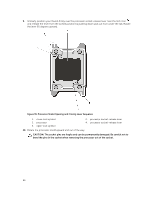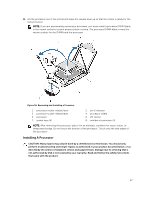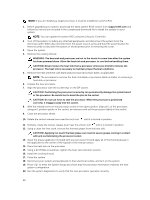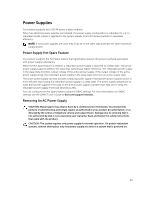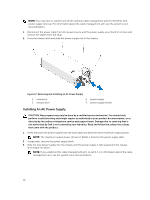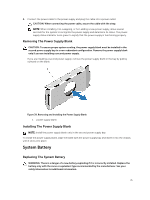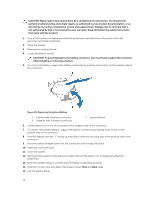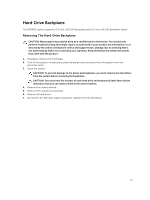Dell PowerVault DR6000 Owners Manual - Page 71
Removing The Power Supply Blank, System Battery, Replacing The System Battery
 |
View all Dell PowerVault DR6000 manuals
Add to My Manuals
Save this manual to your list of manuals |
Page 71 highlights
4. Connect the power cable to the power supply and plug the cable into a power outlet. CAUTION: When connecting the power cable, secure the cable with the strap. NOTE: When installing, hot-swapping, or hot-adding a new power supply, allow several seconds for the system to recognize the power supply and determine its status. The powersupply status indicator turns green to signify that the power supply is functioning properly. Removing The Power Supply Blank CAUTION: To ensure proper system cooling, the power supply blank must be installed in the second power supply bay in a non-redundant configuration. Remove the power supply blank only if you are installing a second power supply. If you are installing a second power supply, remove the power supply blank in the bay by pulling outward on the blank. Figure 38. Removing and Installing the Power Supply Blank 1. power supply blank Installing The Power Supply Blank NOTE: Install the power supply blank only in the second power supply bay. To install the power supply blank, align the blank with the power supply bay and insert it into the chassis until it clicks into place. System Battery Replacing The System Battery WARNING: There is a danger of a new battery exploding if it is incorrectly installed. Replace the battery only with the same or equivalent type recommended by the manufacturer. See your safety information for additional information. 71