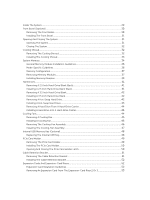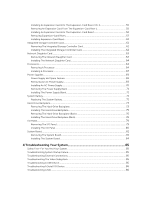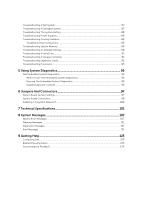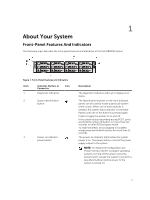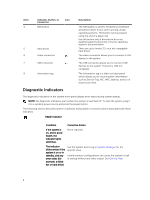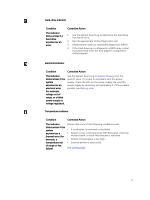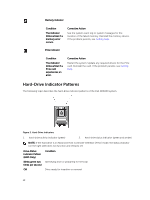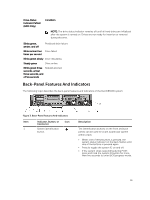Dell PowerVault DR6000 Owners Manual - Page 7
About Your System, Front-Panel Features And Indicators
 |
View all Dell PowerVault DR6000 manuals
Add to My Manuals
Save this manual to your list of manuals |
Page 7 highlights
1 About Your System Front-Panel Features And Indicators The following topic describes the front-panel features and indicators of the Dell DR6000 system. Figure 1. Front-Panel Features and Indicators Item 1 Indicator, Button, or Connector Diagnostic indicators Icon 2 System identification button 3 Power-on indicator, power button Description The diagnostic indicators light up to display error status. The identification buttons on the front and back panels can be used to locate a particular system within a rack. When one of these buttons is pressed, the system status indicator on the back flashes until one of the buttons is pressed again. Press to toggle the system ID on and off. If the system stops responding during POST, press and hold the system ID button for more than five seconds to enter BIOS progress mode. To reset the iDRAC (if not disabled in F2 iDRAC setup) press and hold the button for more than 15 seconds. The power-on indicator lights when the system power is on. The power button controls the power supply output to the system. NOTE: On Advanced Configuration and Power Interface (ACPI)-compliant operating systems, turning off the system using the power button causes the system to perform a graceful shutdown before power to the system is turned off. 7