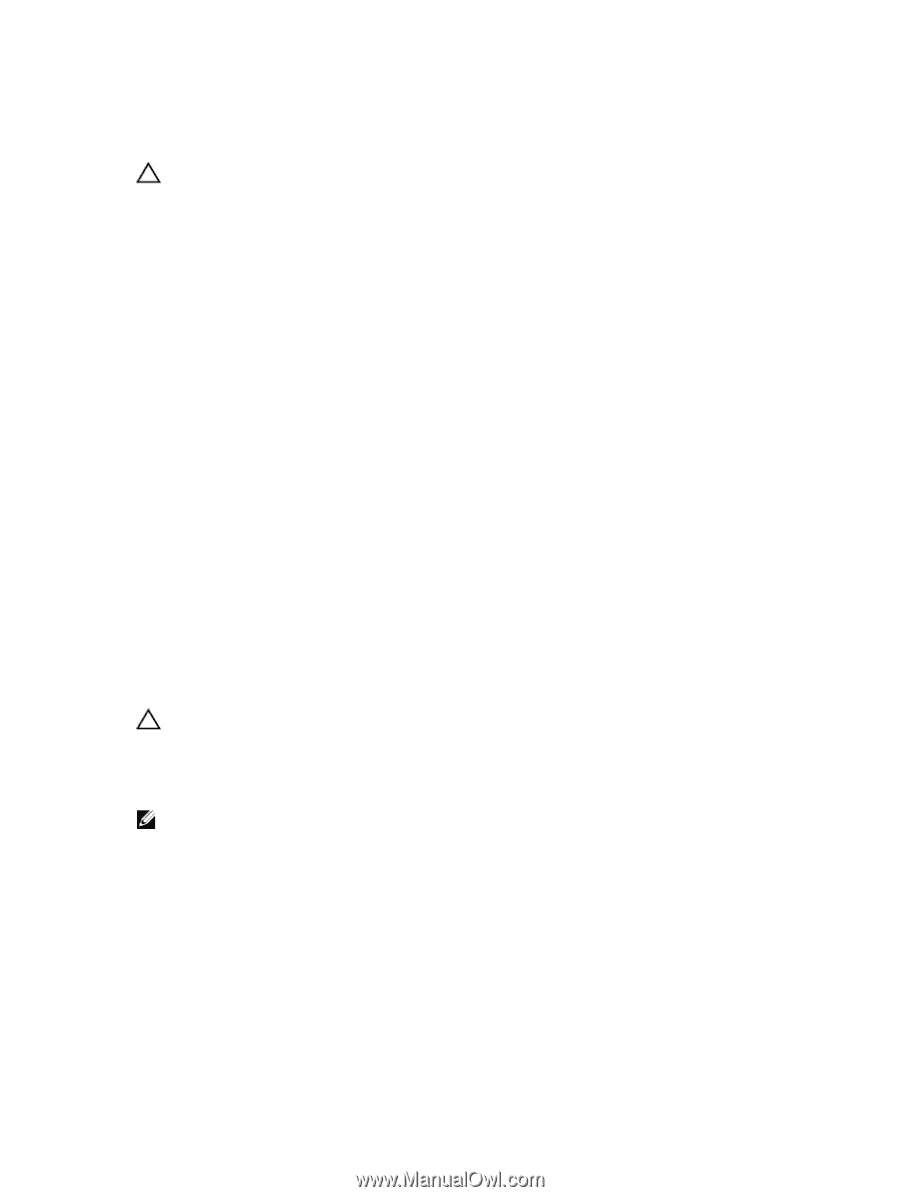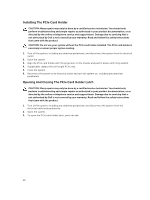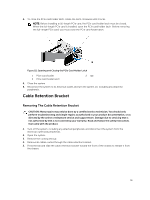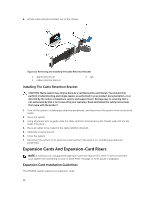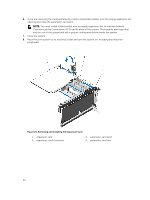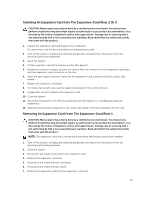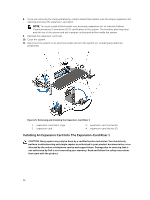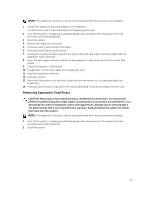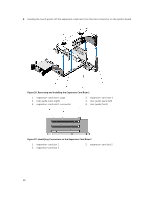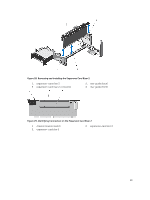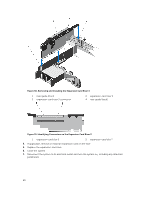Dell PowerVault DR6000 Owners Manual - Page 55
Installing An Expansion Card Into The Expansion-Card Riser 2 Or 3
 |
View all Dell PowerVault DR6000 manuals
Add to My Manuals
Save this manual to your list of manuals |
Page 55 highlights
Installing An Expansion Card Into The Expansion-Card Riser 2 Or 3 CAUTION: Many repairs may only be done by a certified service technician. You should only perform troubleshooting and simple repairs as authorized in your product documentation, or as directed by the online or telephone service and support team. Damage due to servicing that is not authorized by Dell is not covered by your warranty. Read and follow the safety instructions that came with the product. 1. Unpack the expansion card and prepare it for installation. For instructions, see the documentation accompanying the card. 2. Turn off the system, including any attached peripherals, and disconnect the system from the electrical outlet and peripherals. 3. Open the system. 4. Lift the expansion-card latch and remove the filler bracket. 5. Holding the card by its edges, position the card so that the connector on the expansion card aligns with the expansion-card connector on the riser. 6. Insert the card-edge connector firmly into the expansion-card connector until the card is fully seated. 7. Replace the expansion-card latch. 8. To install a full-length card, use the supports provided on the cooling shroud. 9. If applicable, connect cables to the expansion card. 10. Close the system. 11. Reconnect the system to its electrical outlet and turn the system on, including any attached peripherals. 12. Install any device drivers required for the card as described in the documentation for the card. Removing An Expansion Card From The Expansion-Card Riser 1 CAUTION: Many repairs may only be done by a certified service technician. You should only perform troubleshooting and simple repairs as authorized in your product documentation, or as directed by the online or telephone service and support team. Damage due to servicing that is not authorized by Dell is not covered by your warranty. Read and follow the safety instructions that came with the product. NOTE: The expansion-card riser 1 can be used only when both the processors are installed. 1. Turn off the system, including any attached peripherals, and disconnect the system from the electrical outlet and peripherals. 2. Open the system. 3. Disconnect any cables connected to the expansion card. 4. Remove the expansion-card riser. 5. Press tab A and rotate the latch clockwise. 6. Press tab B and rotate the latch down. 7. Remove the expansion card from the expansion-card riser. 55