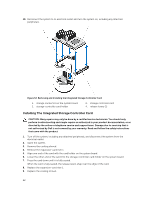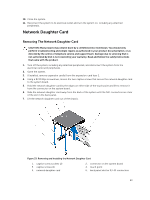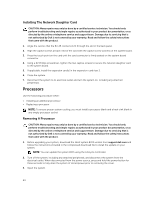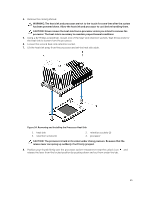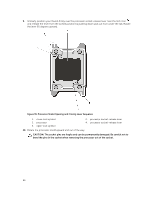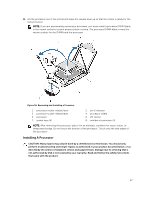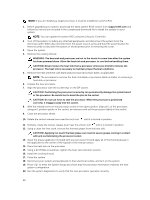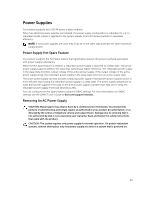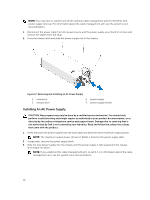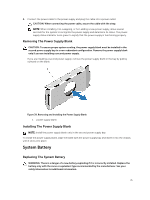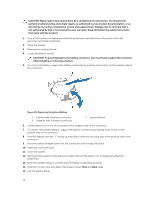Dell PowerVault DR6000 Owners Manual - Page 67
Installing A Processor
 |
View all Dell PowerVault DR6000 manuals
Add to My Manuals
Save this manual to your list of manuals |
Page 67 highlights
11. Lift the processor out of the socket and leave the release lever up so that the socket is ready for the new processor. NOTE: If you are permanently removing a processor, you must install a processor/DIMM blank in the vacant socket to ensure proper system cooling. The processor/DIMM blank covers the vacant sockets for the DIMMs and the processor. Figure 36. Removing and Installing a Processor 1. processor socket-release lever 3. processor socket-release lever 5. processor 7. socket keys (4) 2. pin 1 indicator 4. processor shield 6. ZIF socket 8. notches in processor (4) NOTE: After removing the processor, place it in an antistatic container for reuse, return, or temporary storage. Do not touch the bottom of the processor. Touch only the side edges of the processor. Installing A Processor CAUTION: Many repairs may only be done by a certified service technician. You should only perform troubleshooting and simple repairs as authorized in your product documentation, or as directed by the online or telephone service and support team. Damage due to servicing that is not authorized by Dell is not covered by your warranty. Read and follow the safety instructions that came with the product. 67