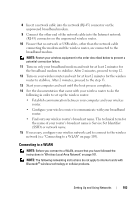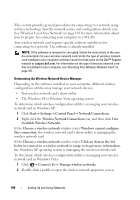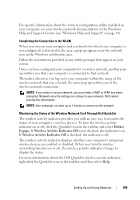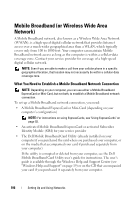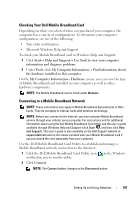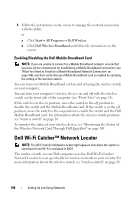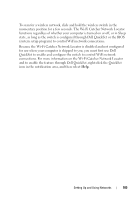Dell Vostro 1420 Owners Manual - Page 108
Enabling/Disabling the Dell Mobile Broadband Card, Dell Wi-Fi Catcher™ Network Locator
 |
View all Dell Vostro 1420 manuals
Add to My Manuals
Save this manual to your list of manuals |
Page 108 highlights
3 Follow the instructions on the screen to manage the network connection with the utility. or a Click Start→ All Programs→ Dell Wireless. b Click Dell Wireless Broadband and follow the instructions on the screen. Enabling/Disabling the Dell Mobile Broadband Card NOTE: If you are unable to connect to a Mobile Broadband network, ensure that you have all the components for establishing a Mobile Broadband connection (see "What You Need to Establish a Mobile Broadband Network Connection" on page 106), and then verify that your Mobile Broadband card is enabled by verifying the setting of the wireless switch. You can turn your Mobile Broadband card on and off using the wireless switch on your computer. You can turn your computer's wireless devices on and off with the wireless switch on the front side of the computer (see "Front View" on page 24). If the switch is in the on position, move the switch to the off position to disable the switch and the Mobile Broadband card. If the switch is in the off position, move the switch to the on position to enable the switch and the Dell Mobile Broadband card. For information about the wireless switch positions, see "wireless switch" on page 26. To monitor the status of your wireless device, see "Monitoring the Status of the Wireless Network Card Through Dell QuickSet" on page 105. Dell Wi-Fi Catcher™ Network Locator NOTE: The Wi-Fi Catcher Network Locator light appears only when the system is switched off and Wi-Fi is activated in BIOS. The wireless switch on your Dell computer uses the Dell Wi-Fi Catcher Network Locator to scan specifically for wireless networks in your vicinity. For more information about the wireless switch, see "wireless switch" on page 26. 108 Setting Up and Using Networks