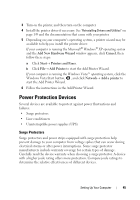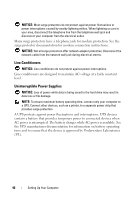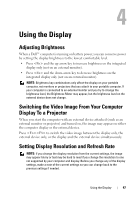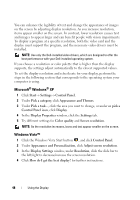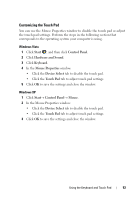Dell Vostro 1420 Owners Manual - Page 50
Key Combinations, System Functions, Display Functions, Battery, Power Management
 |
View all Dell Vostro 1420 manuals
Add to My Manuals
Save this manual to your list of manuals |
Page 50 highlights
Key Combinations System Functions Display Functions Opens the Task Manager window. and up-arrow key and down-arrow key Battery Displays icons representing all currently available display options (display only, external monitor or projector only, both display and projector, etc). Highlight the desired icon to switch the display to that option. Increases brightness on the integrated display only (not on an external monitor). Decreases brightness on the integrated display only (not on an external monitor). Power Management Displays the Dell™ QuickSet Battery Meter (see "Dell QuickSet Battery Meter" on page 56). Activates a power management mode. See "Configuring Power Management Settings" on page 60. Microsoft® Windows® Logo Key Functions Windows logo key and Windows logo key and Minimizes all open windows. Restores all minimized windows. This key combination functions as a toggle to restore minimized windows following the use of the Windows logo key and combination. 50 Using the Keyboard and Touch Pad