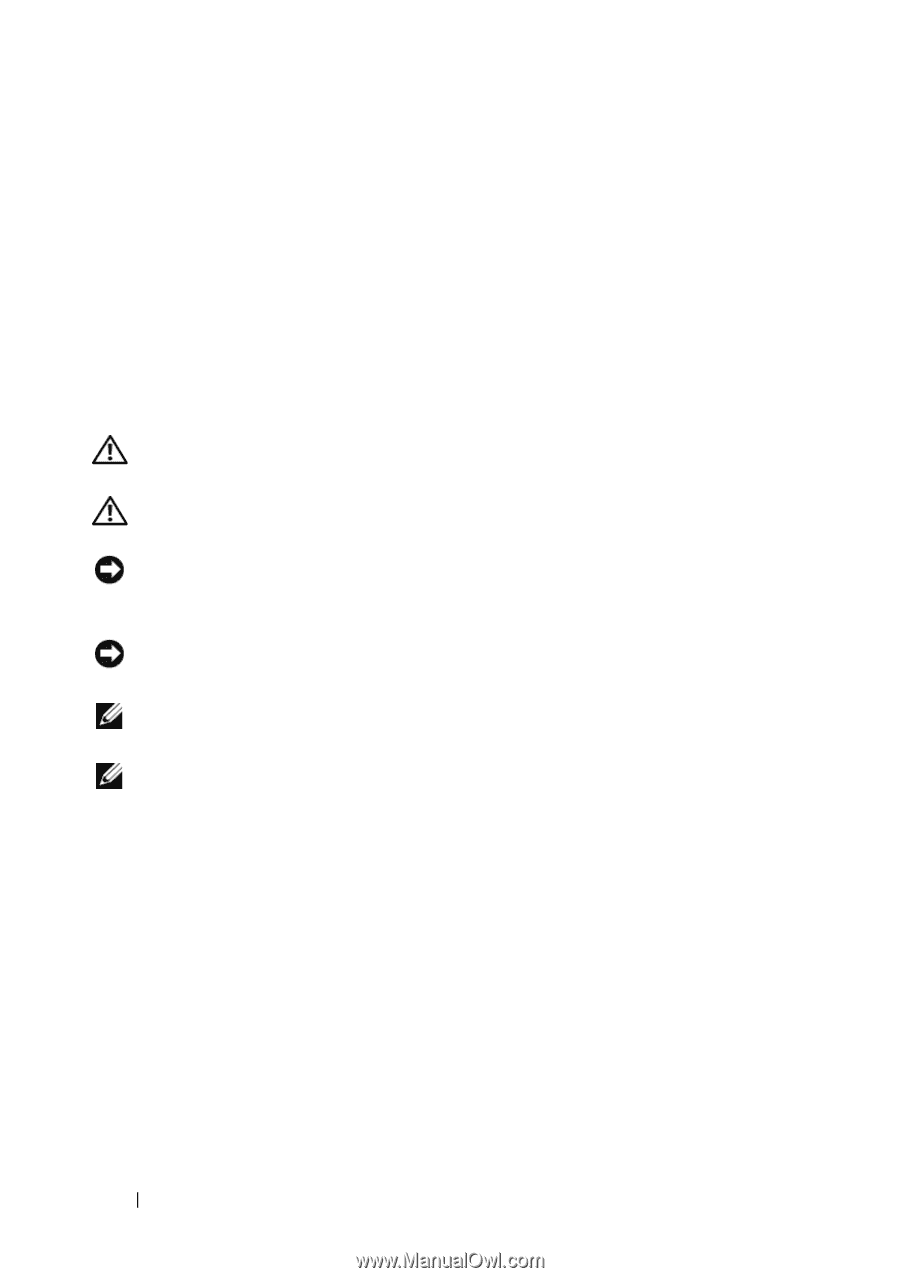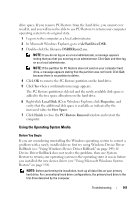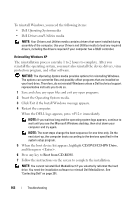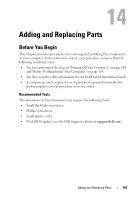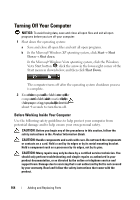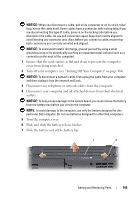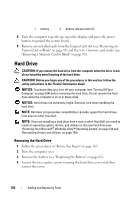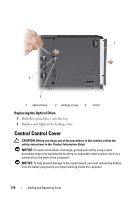Dell Vostro 1420 Owners Manual - Page 166
Hard Drive, Removing the Hard Drive
 |
View all Dell Vostro 1420 manuals
Add to My Manuals
Save this manual to your list of manuals |
Page 166 highlights
1 battery 2 battery release latch (2) 8 Turn the computer top-side up, open the display, and press the power button to ground the system board. 9 Remove any installed cards from the ExpressCard slot (see "Removing an ExpressCard or Blank" on page 95) and the 8-in-1 memory card reader (see "Removing a Memory Card or Blank" on page 98). Hard Drive CAUTION: If you remove the hard drive from the computer when the drive is hot, do not touch the metal housing of the hard drive. CAUTION: Before you begin any of the procedures in this section, follow the safety instructions in the Product Information Guide. NOTICE: To prevent data loss, turn off your computer (see "Turning Off Your Computer" on page 164) before removing the hard drive. Do not remove the hard drive while the computer is on or in Sleep state. NOTICE: Hard drives are extremely fragile. Exercise care when handling the hard drive. NOTE: Dell does not guarantee compatibility or provide support for hard drives from sources other than Dell. NOTE: If you are installing a hard drive from a source other than Dell, you need to install an operating system, drivers, and utilities on the new hard drive (see "Restoring Your Microsoft® Windows Vista™ Operating System" on page 153 and "Reinstalling Drivers and Utilities" on page 149). Removing the Hard Drive 1 Follow the procedures in "Before You Begin" on page 163. 2 Turn the computer over. 3 Remove the battery (see "Replacing the Battery" on page 61). 4 Loosen the two captive screws securing the hard drive cover and then remove the cover. 166 Adding and Replacing Parts