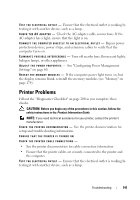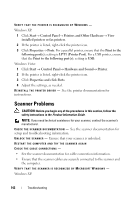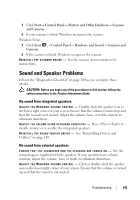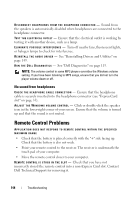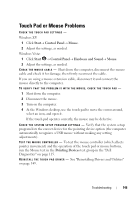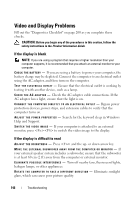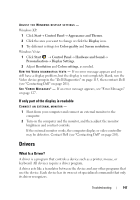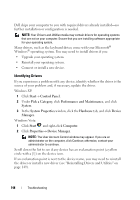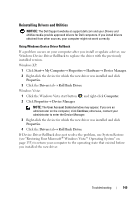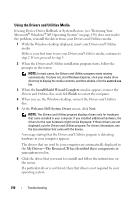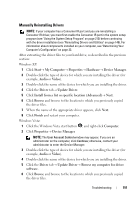Dell Vostro 1420 Owners Manual - Page 146
Video and Display Problems, If the display is blank, If the display is difficult to read
 |
View all Dell Vostro 1420 manuals
Add to My Manuals
Save this manual to your list of manuals |
Page 146 highlights
Video and Display Problems Fill out the "Diagnostics Checklist" on page 200 as you complete these checks. CAUTION: Before you begin any of the procedures in this section, follow the safety instructions in the Product Information Guide. If the display is blank NOTE: If you are using a program that requires a higher resolution than your computer supports, it is recommended that you attach an external monitor to your computer. CHECK THE BATTERY - If you are using a battery to power your computer, the battery charge may be depleted. Connect the computer to an electrical outlet using the AC adapter, and then turn on the computer. TEST THE ELECTRICAL OUTLET - Ensure that the electrical outlet is working by testing it with another device, such as a lamp. CHECK THE AC ADAPTER - Check the AC adapter cable connections. If the AC adapter has a light, ensure that the light is on. C O N N E C T T H E C O M P U T E R D I R E C T L Y T O A N E L E C T R I C A L O U T L E T - Bypass power protection devices, power strips, and extension cables to verify that the computer turns on. AD J U S T T H E P O W E R P R O P E R T I E S - Search for the keyword sleep in Windows Help and Support. S WITCH THE VIDEO IMAGE - If your computer is attached to an external monitor, press to switch the video image to the display. If the display is difficult to read ADJUST T H E B R I G H T N E S S - Press and the up- or down-arrow key. M O V E T H E E X T E R N A L S U B W O O F E R A W A Y F R O M T H E C O M P U T E R O R M O N I T O R - If your external speaker system includes a subwoofer, ensure that the subwoofer is at least 60 cm (2 ft) away from the computer or external monitor. EL I M I N A T E P O S S I B L E I N T E R F E R E N C E - Turn off nearby fans, fluorescent lights, halogen lamps, or other appliances. R O T A T E T H E C O M P U T E R T O F A C E A D I F F E R E N T D I R E C T I O N - Eliminate sunlight glare, which can cause poor picture quality. 146 Troubleshooting