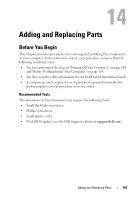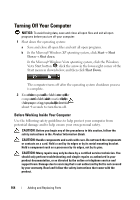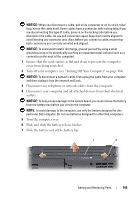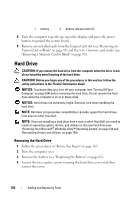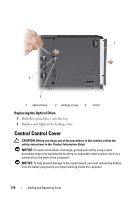Dell Vostro 1420 Owners Manual - Page 168
Replacing the Hard Drive, Returning a Hard Drive to Dell
 |
View all Dell Vostro 1420 manuals
Add to My Manuals
Save this manual to your list of manuals |
Page 168 highlights
6 Remove the two screws securing the hard drive to the hard-drive bracket. 7 Slide the hard drive out of the hard-drive bracket. Replacing the Hard Drive 1 Remove the new drive from its packaging. Save the original packaging for storing or shipping the hard drive. NOTICE: Use firm and even pressure to slide the drive into place. If you use excessive force, you may damage the connector. 2 Slide the hard drive into the hard-drive bracket. 3 Replace the two hard-drive bracket screws to secure the hard drive to the hard drive bracket. 4 Place the hard drive assembly in the hard drive bay by aligning the tabs on the hard drive assembly with the slots in the bay and pressing the connector end down. 5 Replace the hard drive door and tighten the screws. 6 Install the operating system for your computer, as needed (see "Restoring Your Microsoft® Windows Vista™ Operating System" on page 153). 7 Install the drivers and utilities for your computer, as needed (see "Reinstalling Drivers and Utilities" on page 149). Returning a Hard Drive to Dell Return your old hard drive to Dell in its original, or comparable, foam packaging. Otherwise, the hard drive may be damaged in transit. 168 Adding and Replacing Parts