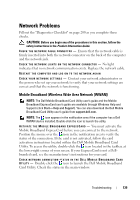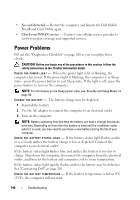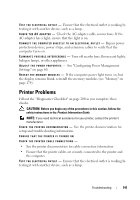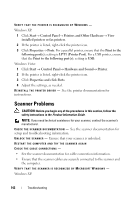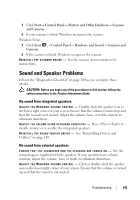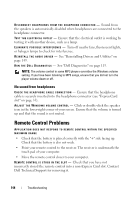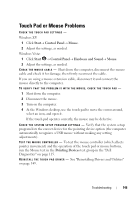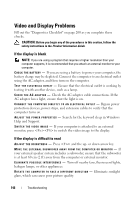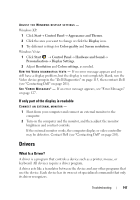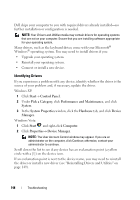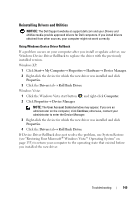Dell Vostro 1420 Owners Manual - Page 144
No sound from headphones, Remote Control Problems
 |
View all Dell Vostro 1420 manuals
Add to My Manuals
Save this manual to your list of manuals |
Page 144 highlights
D I S C O N N E C T H E A D P H O N E S F R O M T H E H E A D P H O N E C O N N E C T O R - Sound from the speakers is automatically disabled when headphones are connected to the headphone connector. TEST THE ELECTRICAL OUTLET - Ensure that the electrical outlet is working by testing it with another device, such as a lamp. EL I M I N A T E P O S S I B L E I N T E R F E R E N C E - Turn off nearby fans, fluorescent lights, or halogen lamps to check for interference. R EINSTALL THE AUDIO DRIVER - See "Reinstalling Drivers and Utilities" on page 149. R U N THE DELL D I A G N O S T I C S - See "Dell Diagnostics" on page 115. NOTE: The volume control in some MP3 players overrides the Windows volume setting. If you have been listening to MP3 songs, ensure that you did not turn the player volume down or off. No sound from headphones C H E C K T H E H E A D P H O N E C A B L E C O N N E C T I O N - Ensure that the headphone cable is securely inserted into the headphone connector (see "ExpressCard slot" on page 31). A D J U S T T H E W I N D O W S V O L U M E C O N T R O L - Click or double-click the speaker icon in the lower-right corner of your screen. Ensure that the volume is turned up and that the sound is not muted. Remote Control Problems APPLICATION DOES NOT RESPOND TO REMOTE CONTROL WITHIN THE SPECIFIED MAXIMUM RANGE • Check that the battery is placed correctly with the "+" side facing up. Check that the battery is also not weak. • Point your remote control to the receiver. The receiver is underneath the touch pad of your computer. • Move the remote control closer to your computer. R E M O T E C O N T R O L I S S T U C K I N T H E S L O T - Check that you have not incorrectly stored the remote control into a non-Express Card slot. Contact Dell Technical Support for removing it. 144 Troubleshooting