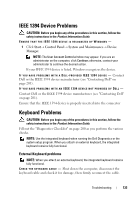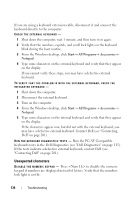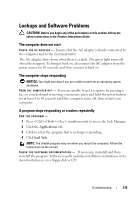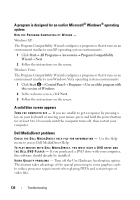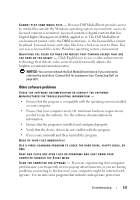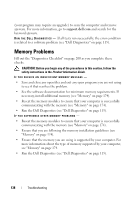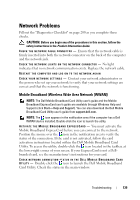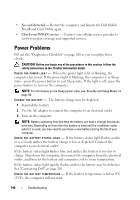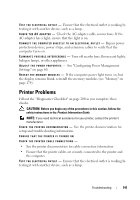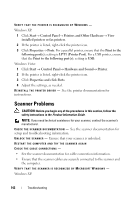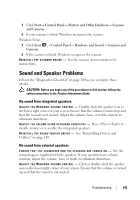Dell Vostro 1420 Owners Manual - Page 138
Memory Problems
 |
View all Dell Vostro 1420 manuals
Add to My Manuals
Save this manual to your list of manuals |
Page 138 highlights
(your program may require an upgrade) to scan the computer and remove spyware. For more information, go to support.dell.com and search for the keyword spyware. RUN THE DELL DIAGNOSTICS - If all tests run successfully, the error condition is related to a software problem (see "Dell Diagnostics" on page 115). Memory Problems Fill out the "Diagnostics Checklist" on page 200 as you complete these checks. CAUTION: Before you begin any of the procedures in this section, follow the safety instructions in the Product Information Guide. IF YOU RECEIVE AN INSUFFICIENT MEMORY MESSAGE - • Save and close any open files and exit any open programs you are not using to see if that resolves the problem. • See the software documentation for minimum memory requirements. If necessary, install additional memory (see "Memory" on page 174). • Reseat the memory modules to ensure that your computer is successfully communicating with the memory (see "Memory" on page 174). • Run the Dell Diagnostics (see "Dell Diagnostics" on page 115). IF YOU EXPERIENCE OTHER MEMORY PROBLEMS - • Reseat the memory modules to ensure that your computer is successfully communicating with the memory (see "Memory" on page 174). • Ensure that you are following the memory installation guidelines (see "Memory" on page 174). • Ensure that the memory you are using is supported by your computer. For more information about the type of memory supported by your computer, see "Memory" on page 174. • Run the Dell Diagnostics (see "Dell Diagnostics" on page 115). 138 Troubleshooting