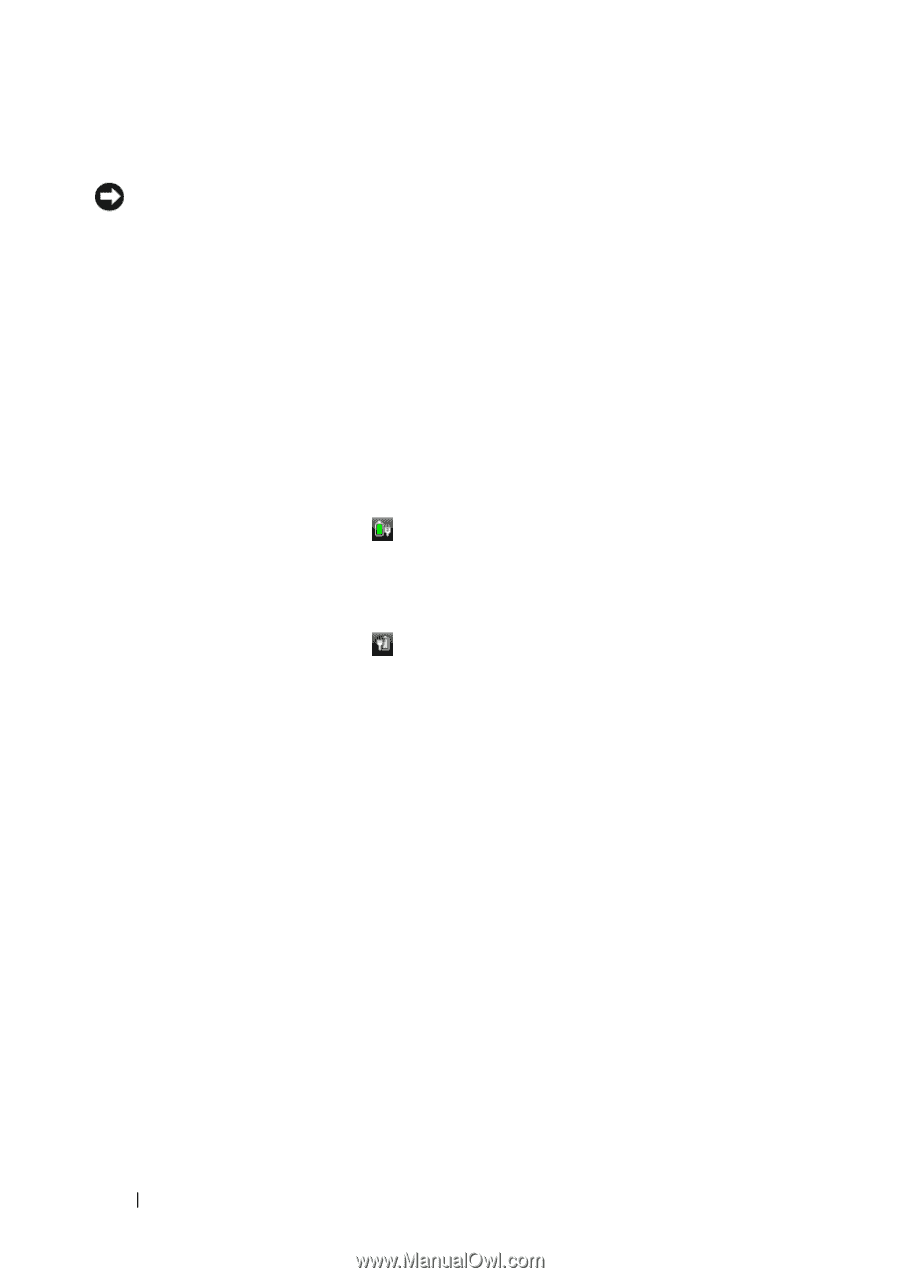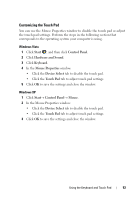Dell Vostro 1420 Owners Manual - Page 58
Low-Battery Warning, Microsoft® Windows® XP Battery Meter, Conserving Battery Power, Microsoft
 |
View all Dell Vostro 1420 manuals
Add to My Manuals
Save this manual to your list of manuals |
Page 58 highlights
Low-Battery Warning NOTICE: To avoid losing or corrupting data, save your work immediately after a low-battery warning, then connect the computer to an electrical outlet. If the battery runs completely out of power, hibernate mode begins automatically. A pop-up window warns you when the battery charge is approximately 90 percent depleted. The computer enters hibernate mode when the battery charge is at a critically low level. You can change the settings for the battery alarms in Dell QuickSet or the Power Options window (see "Configuring Power Management Settings" on page 60). Microsoft® Windows® XP Battery Meter The battery meter indicates the remaining battery charge. To check the battery meter, double-click the icon in the notification area. Microsoft® Windows® Vista Battery Meter The battery meter indicates the remaining battery charge. To check the battery meter, double-click the icon in the notification area. Conserving Battery Power To conserve battery power on your portable computer, do any of the following: • Connect the computer to an electrical outlet when possible; battery life is largely determined by the number of times the battery is used and recharged. • Configure the power management settings using Microsoft Windows Power Options to optimize your computer's power usage (see "Configuring Power Management Settings" on page 60). • Use the Standby or Sleep Mode power state when you leave the computer unattended for long periods of time (see "Standby and Sleep Mode" on page 59). 58 Using a Battery