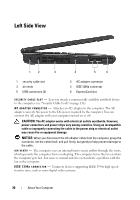Dell Vostro 1420 Owners Manual - Page 29
computer turns off completely may take several seconds.
 |
View all Dell Vostro 1420 manuals
Add to My Manuals
Save this manual to your list of manuals |
Page 29 highlights
Dell MediaDirect (see "Using Dell Media Experience™ and Dell MediaDirect™" on page 74). KEYBOARD STATUS LIGHTS The blue lights located above the keyboard indicate the following: 9 Turns on when the numeric keypad is enabled. A Turns on when the uppercase letter (caps lock) function is enabled. Turns on when the scroll lock function is enabled. P O W E R B U T T O N - Press the power button to turn on the computer or exit a power management mode (see "Configuring Power Management Settings" on page 60). NOTICE: To avoid losing data, turn off your computer by performing a Microsoft® Windows® operating system shutdown rather than by pressing the power button. If the computer stops responding, press and hold the power button until the computer turns off completely (may take several seconds). About Your Computer 29