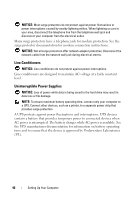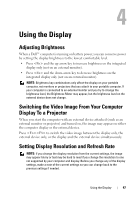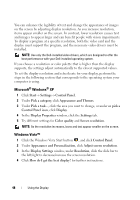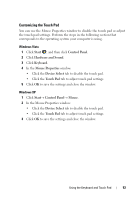Dell Vostro 1420 Owners Manual - Page 51
Dell™ QuickSet Key Combinations, Adjusting Keyboard Settings, Start, Control, Panel
 |
View all Dell Vostro 1420 manuals
Add to My Manuals
Save this manual to your list of manuals |
Page 51 highlights
Windows logo key and Starts Windows Explorer. Windows logo key and Opens the Run dialog box. Windows logo key and Opens the Search Results dialog box. Windows logo key and Opens the Search Results-Computer dialog box (if the computer is connected to a network). Windows logo key and Opens the System Properties dialog box. Dell™ QuickSet Key Combinations If Dell QuickSet is installed, you can use other shortcut keys for functions such as the Battery Meter. For more information about Dell QuickSet key combinations, right-click the QuickSet icon in the notification area, and then click Help. Adjusting Keyboard Settings To adjust keyboard operation, such as the character repeat rate: 1 Click Start , and then click Control Panel. 2 Click Hardware and Sound. 3 Click Keyboard. Using the Keyboard and Touch Pad 51