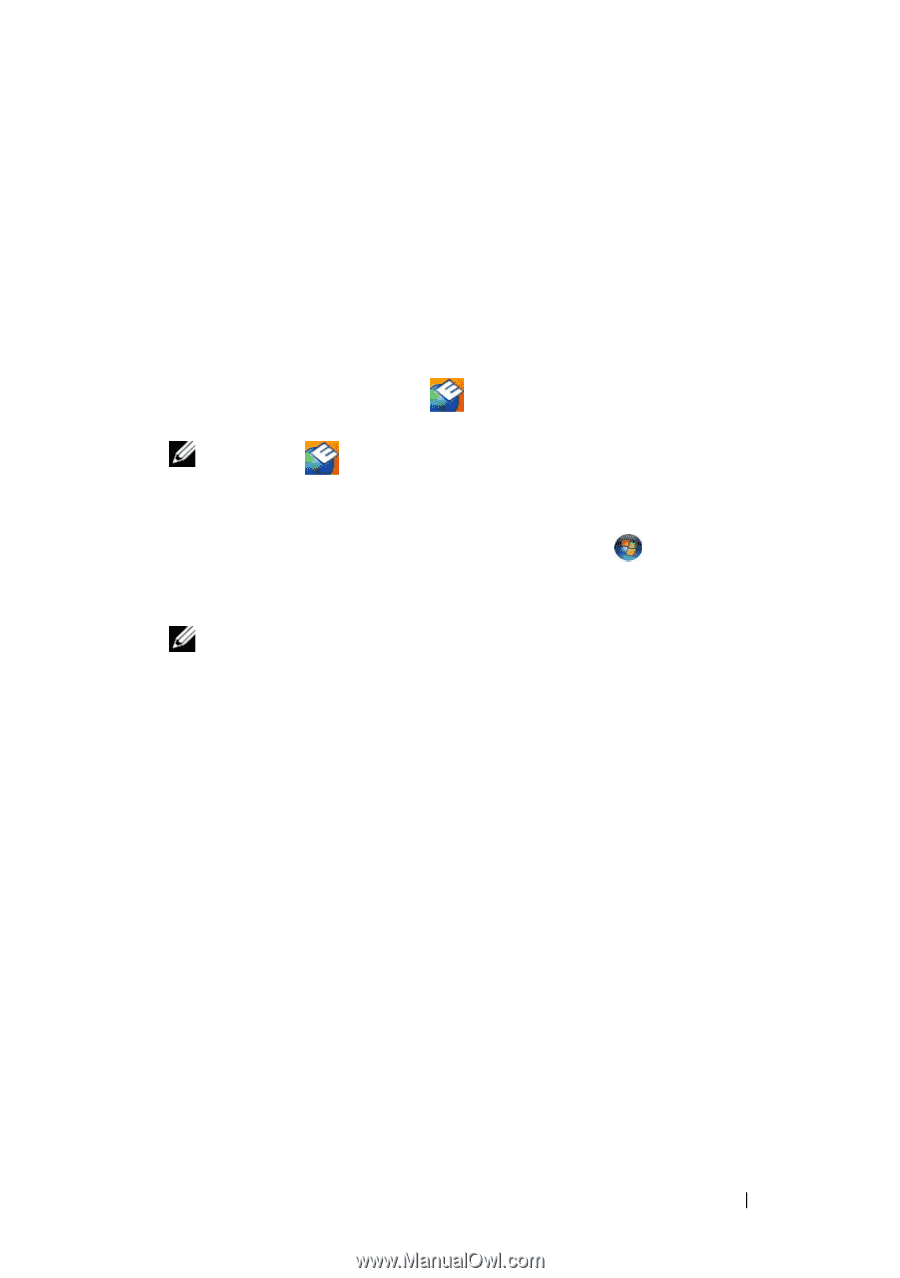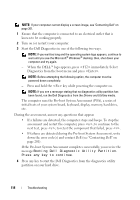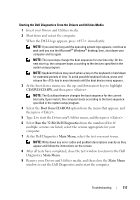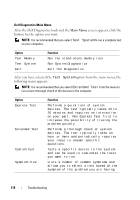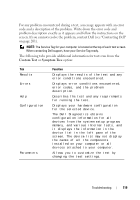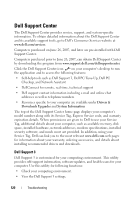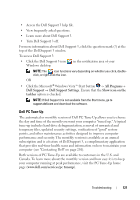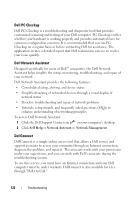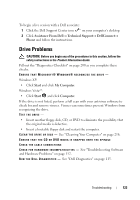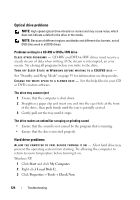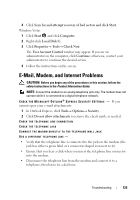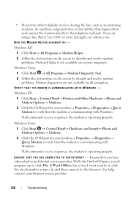Dell Vostro 1420 Owners Manual - Page 121
Dell PC Tune-Up, All Programs, Dell Support, Dell Support Settings, Show icon on the, taskbar
 |
View all Dell Vostro 1420 manuals
Add to My Manuals
Save this manual to your list of manuals |
Page 121 highlights
• Access the Dell Support 3 help file. • View frequently asked questions. • Learn more about Dell Support 3. • Turn Dell Support 3 off. For more information about Dell Support 3, click the question mark (?) at the top of the Dell Support 3 window. To access Dell Support 3: • Click the Dell Support 3 icon Windows desktop. in the notification area of your NOTE: The icon functions vary depending on whether you click, doubleclick, or right-click the icon. OR • Click the Microsoft® Windows Vista™ Start button → All Programs→ Dell Support → Dell Support Settings. Ensure that the Show icon on the taskbar option is checked. NOTE: If Dell Support 3 is not available from the Start menu, go to support.dell.com and download the software. Dell PC Tune-Up The automated or monthly version of Dell PC Tune-Up allows you to choose the day and time of the month you want your computer "tuned up." A typical tune-up includes hard drive defragmentation, removal of unwanted and temporary files, updated security settings, verification of "good" restore points, and other maintenance activities designed to improve computer performance and security. The monthly version is available as an annual subscription and is a feature of Dell Support 3, a complimentary application that provides real-time health scans and information on how to maintain your computer (see "Contacting Dell" on page 201). Both versions of PC Tune-Up are available to customers in the U.S. and Canada. To learn more about the monthly version and how easy it is to keep your computer running at peak performance, visit the PC Tune-Up home page (www.dell.com/services/pc tuneup). Troubleshooting 121