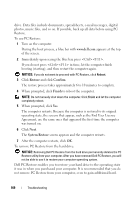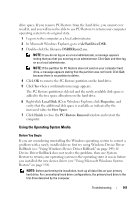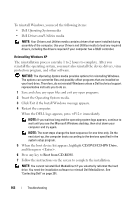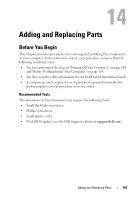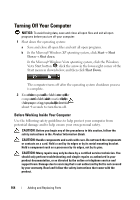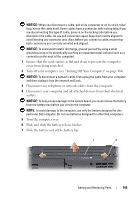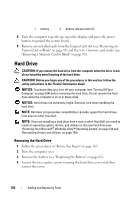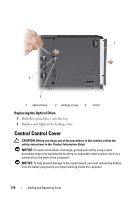Dell Vostro 1420 Owners Manual - Page 165
Turn off your computer see Turning Off Your Computer on cover from being scratched.
 |
View all Dell Vostro 1420 manuals
Add to My Manuals
Save this manual to your list of manuals |
Page 165 highlights
NOTICE: When you disconnect a cable, pull on its connector or on its strain-relief loop, not on the cable itself. Some cables have a connector with locking tabs; if you are disconnecting this type of cable, press in on the locking tabs before you disconnect the cable. As you pull connectors apart, keep them evenly aligned to avoid bending any connector pins. Also, before you connect a cable, ensure that both connectors are correctly oriented and aligned. NOTICE: To avoid electrostatic discharge, ground yourself by using a wrist grounding strap or by periodically touching an unpainted metal surface (such as a connector on the back of the computer). 1 Ensure that the work surface is flat and clean to prevent the computer cover from being scratched. 2 Turn off your computer (see "Turning Off Your Computer" on page 164). NOTICE: To disconnect a network cable, first unplug the cable from your computer, and then unplug it from the network wall jack. 3 Disconnect any telephone or network cables from the computer. 4 Disconnect your computer and all attached devices from their electrical outlets. NOTICE: To help prevent damage to the system board, you must remove the battery from the battery bay before you service the computer. NOTE: To avoid damage to the computer, use only the battery designed for this particular Dell computer. Do not use batteries designed for other Dell computers. 5 Turn the computer over. 6 Slide and click the battery release latches. 7 Slide the battery out of the battery bay. 1 2 Adding and Replacing Parts 165