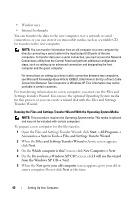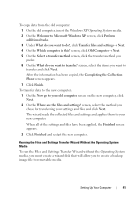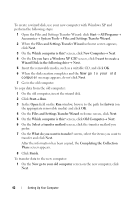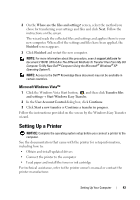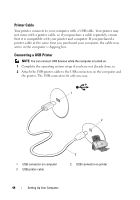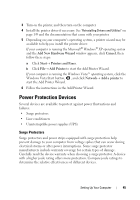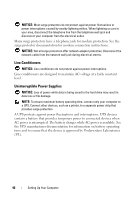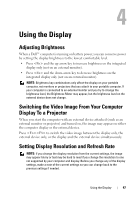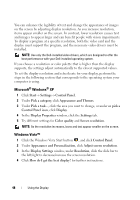Dell Vostro 1420 Owners Manual - Page 45
Power Protection Devices, Surge Protectors
 |
View all Dell Vostro 1420 manuals
Add to My Manuals
Save this manual to your list of manuals |
Page 45 highlights
3 Turn on the printer, and then turn on the computer. 4 Install the printer driver if necessary. See "Reinstalling Drivers and Utilities" on page 149 and the documentation that came with your printer. 5 Depending on your computer's operating system, a printer wizard may be available to help you install the printer driver: If your computer is running the Microsoft® Windows® XP operating system and the Add New Hardware Wizard window appears, click Cancel, then follow these steps: a Click Start→ Printers and Faxes. b Click File→ Add Printer to start the Add Printer Wizard. If your computer is running the Windows Vista™ operating system, click the Windows Vista Start button, , and click Network→ Add a printer to start the Add Printer Wizard. 6 Follow the instructions in the Add Printer Wizard. Power Protection Devices Several devices are available to protect against power fluctuations and failures: • Surge protectors • Line conditioners • Uninterruptible power supplies (UPS) Surge Protectors Surge protectors and power strips equipped with surge protection help prevent damage to your computer from voltage spikes that can occur during electrical storms or after power interruptions. Some surge protector manufacturers include warranty coverage for certain types of damage. Carefully read the device warranty when choosing a surge protector. A device with a higher joule rating offers more protection. Compare joule ratings to determine the relative effectiveness of different devices. Setting Up Your Computer 45