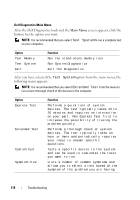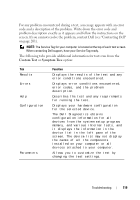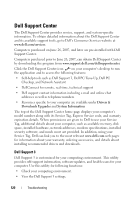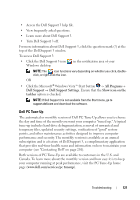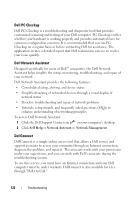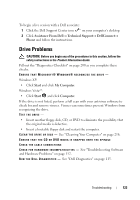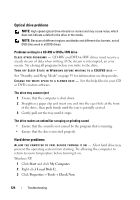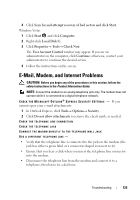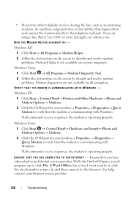Dell Vostro 1420 Owners Manual - Page 123
Drive Problems
 |
View all Dell Vostro 1420 manuals
Add to My Manuals
Save this manual to your list of manuals |
Page 123 highlights
To begin a live session with a Dell associate: 1 Click the Dell Support Center icon on your computer's desktop. 2 Click Assistance From Dell→ Technical Support→ DellConnect→ Phone and follow the instructions. Drive Problems CAUTION: Before you begin any of the procedures in this section, follow the safety instructions in the Product Information Guide. Fill out the "Diagnostics Checklist" on page 200 as you complete these checks. ENSURE THAT MICROSOFT® WINDOWS® RECOGNIZES THE DRIVE - Windows XP: • Click Start and click My Computer. Windows Vista™: • Click Start and click Computer. If the drive is not listed, perform a full scan with your antivirus software to check for and remove viruses. Viruses can sometimes prevent Windows from recognizing the drive. TEST THE DRIVE - • Insert another floppy disk, CD, or DVD to eliminate the possibility that the original media is defective. • Insert a bootable floppy disk and restart the computer. C LEAN THE DRIVE O R DISK - See "Cleaning Your Computer" on page 216. ENSURE THAT THE CD OR DVD MEDIA IS SNAPPED ONTO THE SPINDLE CHECK THE CABLE CONNECTIONS C H E C K F O R H A R D W A R E I N C O M P A T I B I L I T I E S - See "Troubleshooting Software and Hardware Problems" on page 152. R U N THE D ELL D IAGNOSTICS - See "Dell Diagnostics" on page 115. Troubleshooting 123