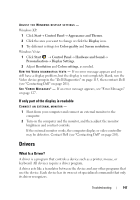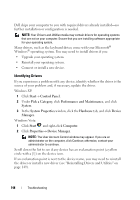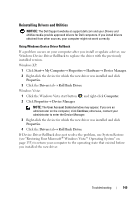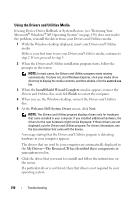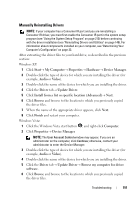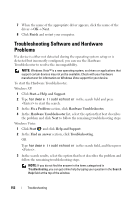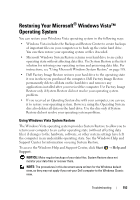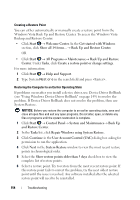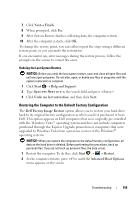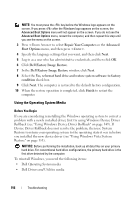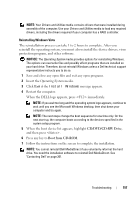Dell Vostro 1420 Owners Manual - Page 152
Troubleshooting Software and Hardware Problems
 |
View all Dell Vostro 1420 manuals
Add to My Manuals
Save this manual to your list of manuals |
Page 152 highlights
7 When the name of the appropriate driver appears, click the name of the driver→ OK→ Next. 8 Click Finish and restart your computer. Troubleshooting Software and Hardware Problems If a device is either not detected during the operating system setup or is detected but incorrectly configured, you can use the Hardware Troubleshooter to resolve the incompatibility. NOTE: Windows Vista™ is a new operating system, so drivers or applications that support certain devices may not yet be available. Check with your hardware manufacturer for information on Windows Vista support for your device. To start the Hardware Troubleshooter: Windows XP: 1 Click Start→ Help and Support. 2 Type hardware troubleshooter in the search field and press to start the search. 3 In the Fix a Problem section, click Hardware Troubleshooter. 4 In the Hardware Troubleshooter list, select the option that best describes the problem and click Next to follow the remaining troubleshooting steps. Windows Vista: 1 Click Start and click Help and Support. 2 In the Find an answer section, click Troubleshooting. OR Type hardware troubleshooter in the search field, and then press . 3 In the search results, select the option that best describes the problem and follow the remaining troubleshooting steps. NOTE: If you do not find the answer in the items categorized in Troubleshooting, you can get online help by typing your question in the Search Help field at the top of the window. 152 Troubleshooting