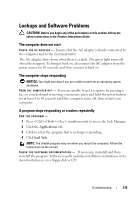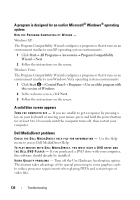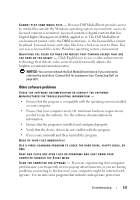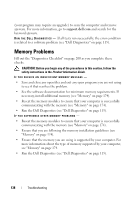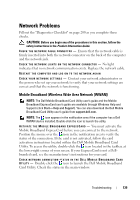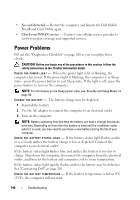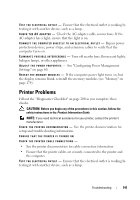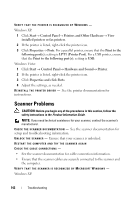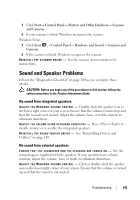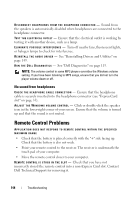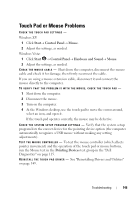Dell Vostro 1420 Owners Manual - Page 140
Power Problems
 |
View all Dell Vostro 1420 manuals
Add to My Manuals
Save this manual to your list of manuals |
Page 140 highlights
• No card detected - Restart the computer, and launch the Dell Mobile Broadband Card Utility again. • Check your WWAN service - Contact your cellular service provider to verify your plan coverage and supported services. Power Problems Fill out the "Diagnostics Checklist" on page 200 as you complete these checks. CAUTION: Before you begin any of the procedures in this section, follow the safety instructions in the Product Information Guide. CHECK THE POWER LIGHT - When the power light is lit or blinking, the computer has power. If the power light is blinking, the computer is in Sleep state-press the power button to exit Sleep state. If the light is off, press the power button to turn on the computer. NOTE: For information on the Sleep power state, see "Standby and Sleep Mode" on page 59. C HARGE THE BATTERY - The battery charge may be depleted. 1 Reinstall the battery. 2 Use the AC adapter to connect the computer to an electrical outlet. 3 Turn on the computer. NOTE: Battery operating time (the time the battery can hold a charge) decreases over time. Depending on how often the battery is used and the conditions under which it is used, you may need to purchase a new battery during the life of your computer. C H E C K T H E B A T T E R Y S T A T U S L I G H T - If the battery status light flashes amber or is a steady amber, the battery charge is low or depleted. Connect the computer to an electrical outlet. If the battery status light flashes blue and amber, the battery is too hot to charge. Shut down the computer, disconnect the computer from the electrical outlet, and then let the battery and computer cool to room temperature. If the battery status light rapidly flashes amber, the battery may be defective. See "Contacting Dell" on page 201. C H E C K T H E B A T T E R Y T E M P E R A T U R E - If the battery temperature is below 0°C (32°F), the computer will not start. 140 Troubleshooting