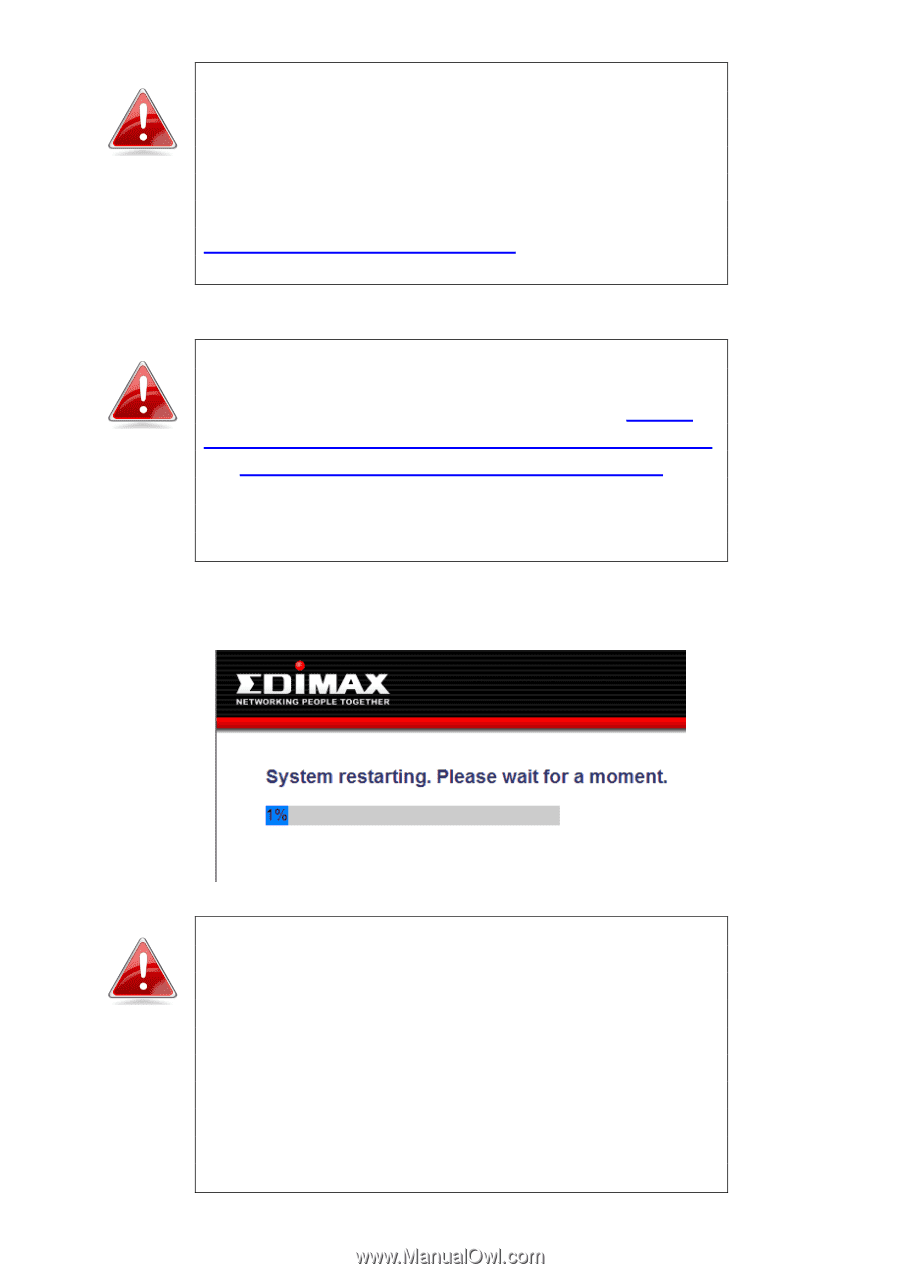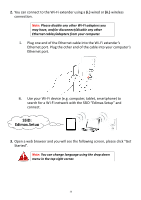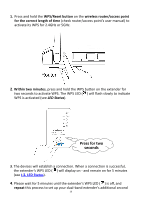Edimax EW-7238RPD Manual - Page 15
IV-1. Configuring your IP address, IV-1-2., How to Modify the IP Address of Your PC or Macintosh
 |
View all Edimax EW-7238RPD manuals
Add to My Manuals
Save this manual to your list of manuals |
Page 15 highlights
Note: When assigning a static IP address to the wireless extender, you need to ensure that you assign an IP address in the same subnet as your network. For example, if your static IP is 192.168.9.2 then you need to assign the wireless extender an IP address in the range 192.168.9.x where x = 3 - 254. Please refer to IV-1. Configuring your IP address for more information. Note: To ensure that you assign a correct IP address to the wireless extender, you can check the IP address of your computer and/or router. Please refer to IV-1-2. How to Modify the IP Address of Your PC or Macintosh and IV-1-4. How to Find Your Router's IP Address for guidance on how to do so. Your ISP can also provide you with such information as IP address, subnet mask and gateway address. 10. Please wait while the device restarts. Note: After the system has restarted, if you do not see the congratulations screen in Step 11, then please skip straight to step 12. Typically, this may occur for smartphone users who setup the extender via a wireless connection (as shown in II-1. iQ Setup 2.ii). It is likely that after the extender restarted, your smartphone re-connected to the Edimax.Setup SSID which is now, upon completion of setup, redundant. 15