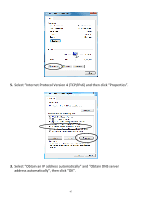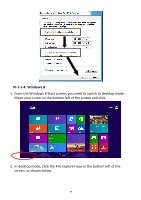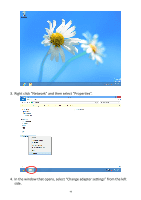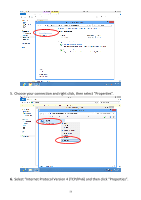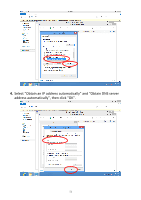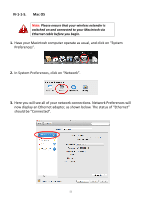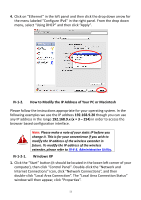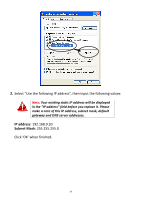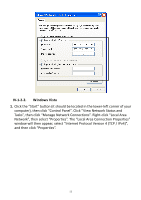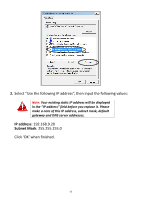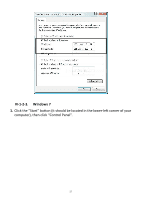Edimax EW-7238RPD Manual - Page 52
IV-1-1-5., Mac OS
 |
View all Edimax EW-7238RPD manuals
Add to My Manuals
Save this manual to your list of manuals |
Page 52 highlights
IV-1-1-5. Mac OS Note: Please ensure that your wireless extender is switched on and connected to your Macintosh via Ethernet cable before you begin. 1. Have your Macintosh computer operate as usual, and click on "System Preferences". 2. In System Preferences, click on "Network". 3. Here you will see all of your network connections. Network Preferences will now display an Ethernet adapter, as shown below. The status of "Ethernet" should be "Connected". 52
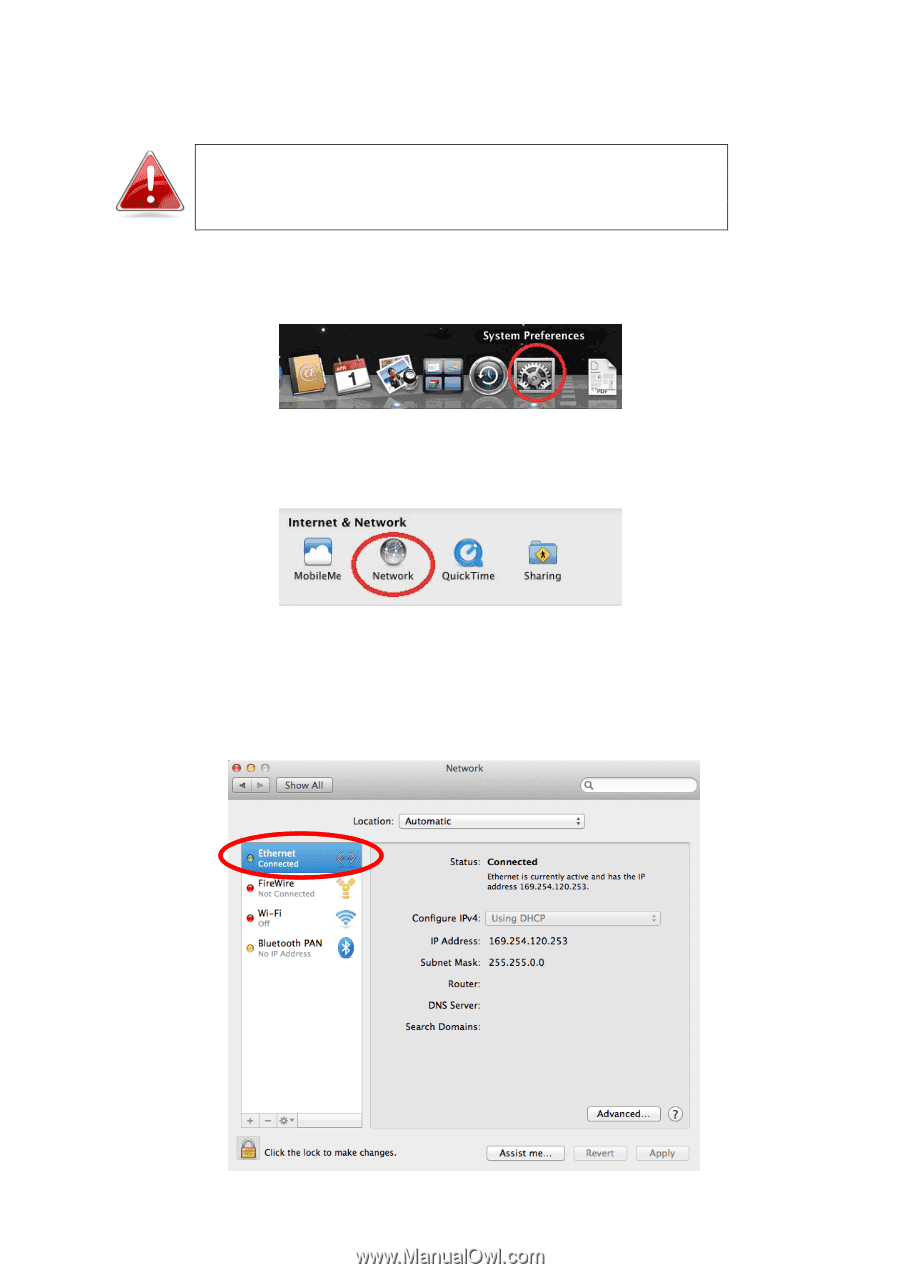
52
IV-1-1-5.
Mac OS
Note:
Please ensure that your wireless extender is
switched on and connected to your Macintosh via
Ethernet cable before you begin.
1.
Have your Macintosh computer operate as usual, and click on “System
Preferences”.
2.
In System Pre
ferences, click on “Network”.
3.
Here you will see all of your network connections. Network Preferences will
now display an Ethernet adapter, as shown below. The status of “Ethernet”
should be “Connected”.