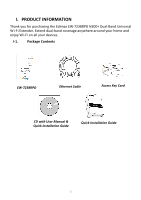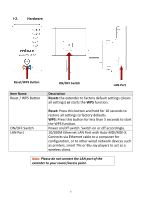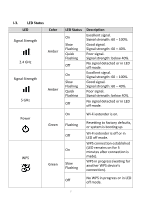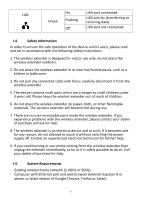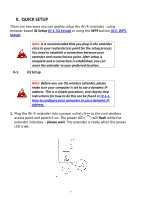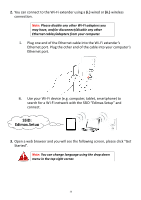Edimax EW-7238RPD Manual - Page 9
Quick Setup
 |
View all Edimax EW-7238RPD manuals
Add to My Manuals
Save this manual to your list of manuals |
Page 9 highlights
II. QUICK SETUP There are two ways you can quickly setup the Wi-Fi extender - using browser-based iQ Setup (II-1. iQ Setup) or using the WPS button (II-2. WPS Setup). Note: It is recommended that you plug in the extender close to your router/access point for the setup process. You need to establish a connection between your extender and router/access point. After setup is complete and a connection is established, you can move the extender to your preferred location. II-1. iQ Setup Note: Before you use the wireless extender, please make sure your computer is set to use a dynamic IP address. This is a simple procedure, and step by step instructions for how to do this can be found in IV-1-1. How to configure your computer to use a dynamic IP address. 1. Plug the Wi-Fi extender into a power outlet close to the root wireless access point and switch it on. The power LED ( ) will flash while the extender initializes - please wait. The extender is ready when the power LED is on. 9