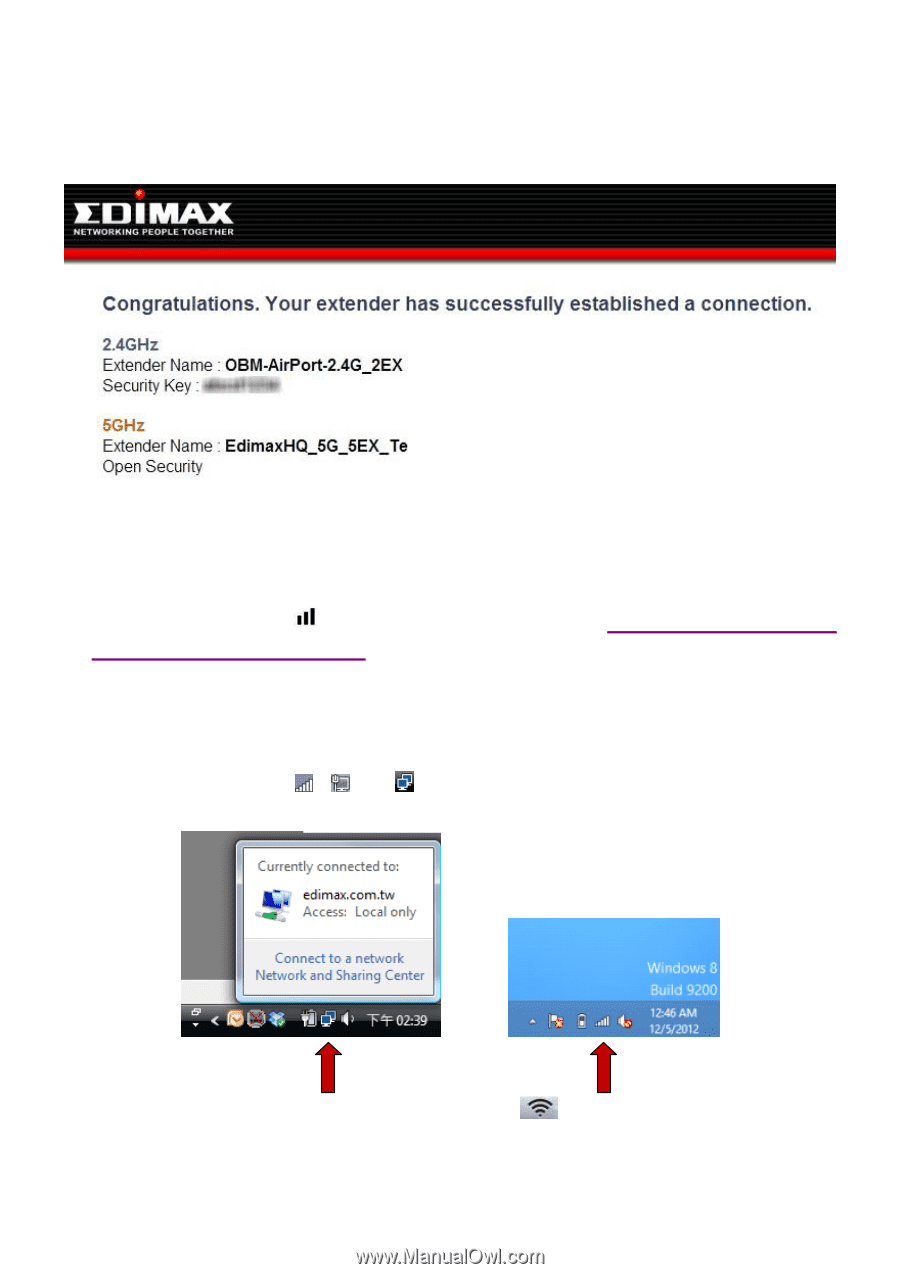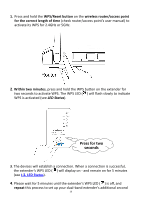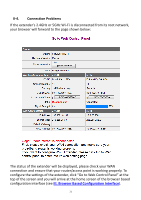Edimax EW-7238RPD Manual - Page 16
II-5. Choosing the Best, Location For Your Extender.
 |
View all Edimax EW-7238RPD manuals
Add to My Manuals
Save this manual to your list of manuals |
Page 16 highlights
11. After the device has restarted you will see a congratulations screen as shown below, displaying the name and security key for each of the extender's Wi-Fi networks. 12. The extender is now functional and ready for use. If you wish to move the extender to another location, remember to switch off the extender before you unplug it. For the best coverage, select a location where the extender's signal strength LED ( ) displays a strong signal. See II-5. Choosing the Best Location For Your Extender. 13. To connect to the extender's Wi-Fi networks: Windows Click the network icon ( , or ) in the system tray and select "Connect to a network". Windows Vista / 7 Windows 8 Mac View available Wi-Fi networks by clicking the your screen. icon along the top right of 16