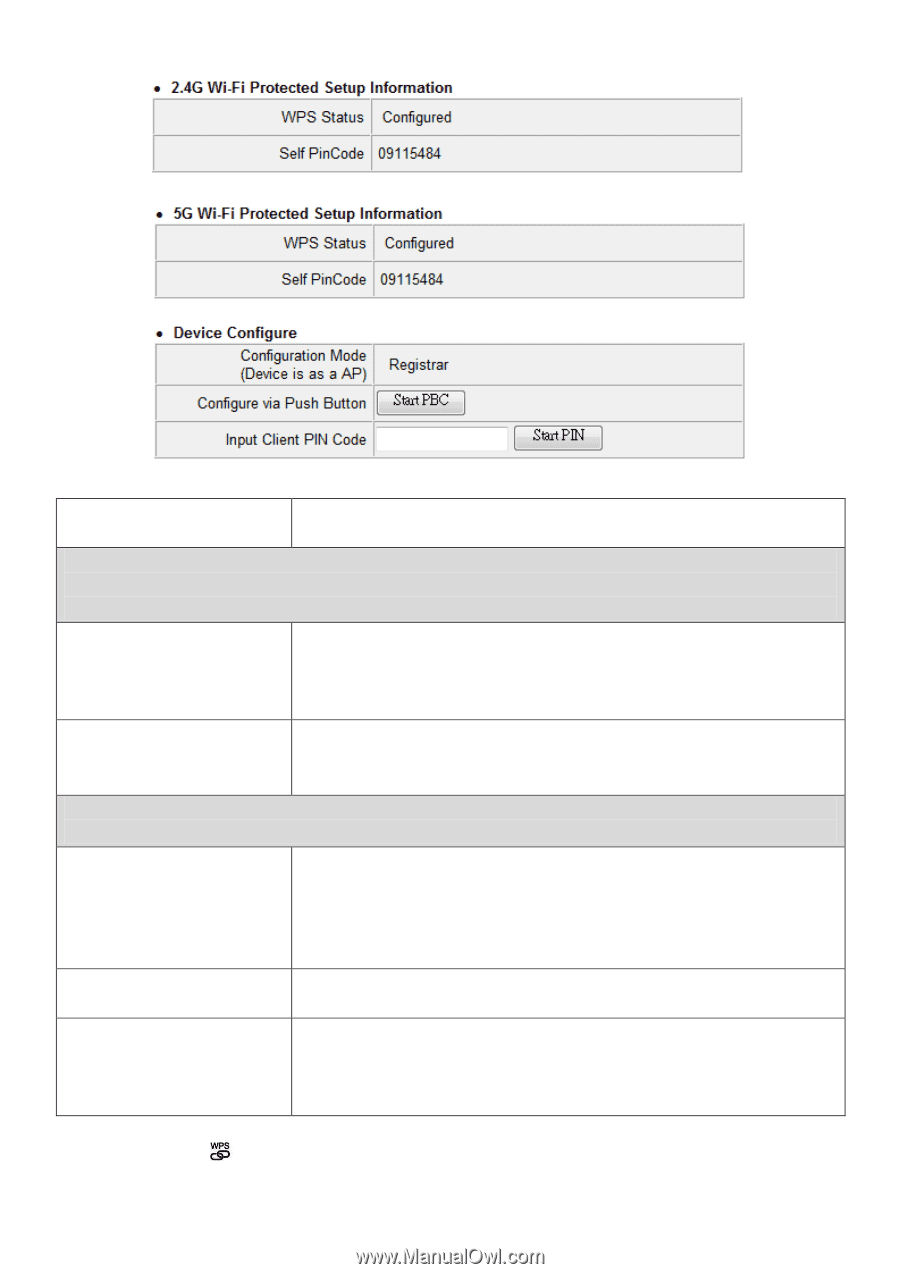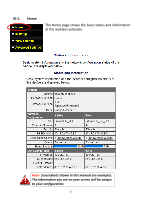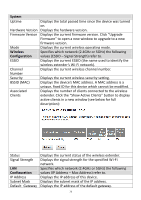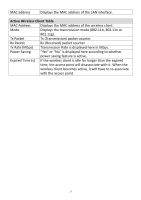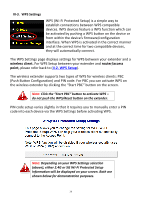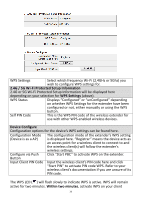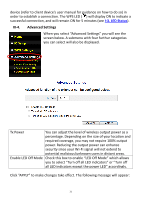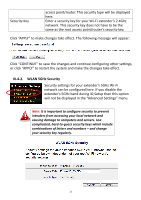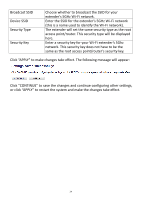Edimax EW-7238RPD Manual - Page 30
G / 5G Wi-Fi Protected Setup Information, WPS Settings, Device Con Within two minutes
 |
View all Edimax EW-7238RPD manuals
Add to My Manuals
Save this manual to your list of manuals |
Page 30 highlights
WPS Settings Select which frequency Wi-Fi (2.4GHz or 5Ghz) you wish to configure WPS settings for. 2.4G / 5G Wi-Fi Protected Setup Information 2.4G or 5G Wi-Fi Protected Setup Information will be displayed here depending on your selection for WPS Settings (above). WPS Status Displays "Configured" or "unConfigured" depending on whether WPS Settings for the extender have been configured or not, either manually or using the WPS button. Self PIN Code This is the WPS PIN code of the wireless extender for use with other WPS-enabled wireless devices. Device Configure Configuration options for the device's WPS settings can be found here. Configuration Mode The configuration mode of the extender's WPS setting (Device is as a AP) is displayed here. "Registrar" means the device acts as an access point for a wireless client to connect to and the wireless client(s) will follow the extender's wireless settings. Configure via Push Click "Start PBC" to activate WPS on the extender. Button Input Client PIN Code Input the wireless client's PIN code here and click "Start PIN" to activate PIN code WPS. Refer to your wireless client's documentation if you are unsure of its PIN code. The WPS LED ( ) will flash slowly to indicate WPS is active. WPS will remain active for two minutes. Within two minutes, activate WPS on your client 30