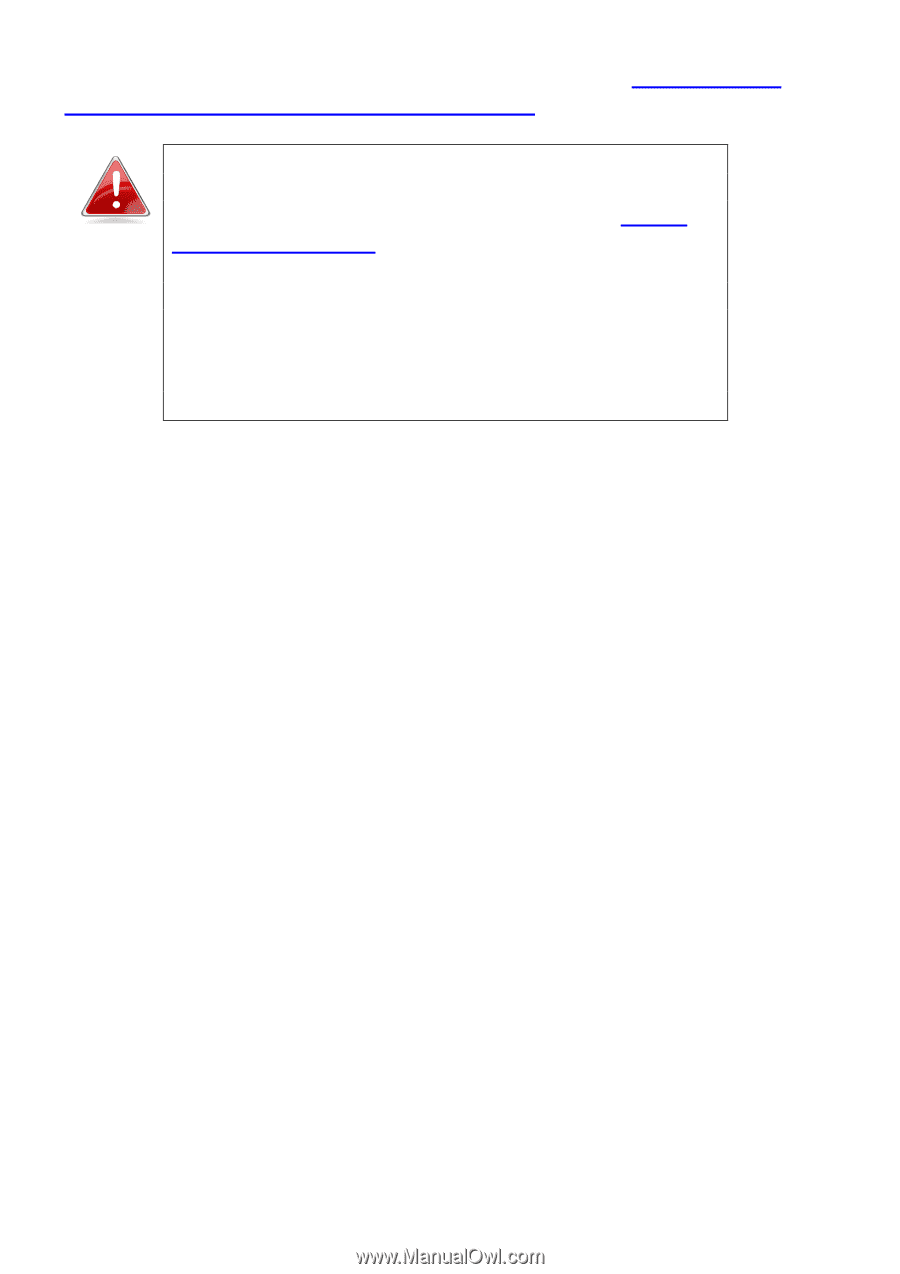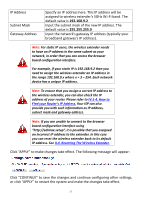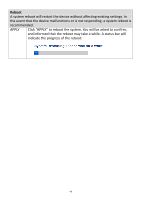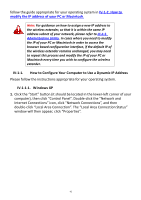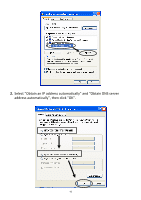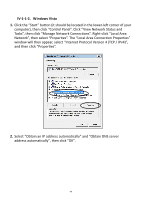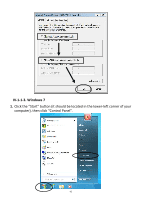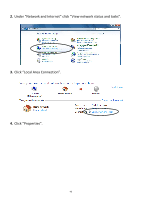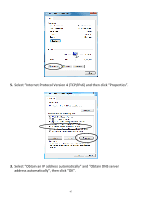Edimax EW-7238RPD Manual - Page 42
IV-1-1., How to Con Your Computer to Use a Dynamic IP Address, IV-1-1-1. Windows XP
 |
View all Edimax EW-7238RPD manuals
Add to My Manuals
Save this manual to your list of manuals |
Page 42 highlights
follow the guide appropriate for your operating system in IV-1-2. How to modify the IP address of your PC or Macintosh. Note: For guidance on how to assign a new IP address to the wireless extender, so that it is within the same IP address subnet of your network, please refer to III-4-3. Administration Utility. In cases where you need to modify the IP of your PC or Macintosh in order to access the browser based configuration interface, if the default IP of the wireless extender remains unchanged, you may need to repeat this process and modify the IP of your PC or Macintosh every time you wish to configure the wireless extender. IV-1-1. How to Configure Your Computer to Use a Dynamic IP Address Please follow the instructions appropriate for your operating system. IV-1-1-1. Windows XP 1. Click the "Start" button (it should be located in the lower-left corner of your computer), then click "Control Panel". Double-click the "Network and Internet Connections" icon, click "Network Connections", and then double-click "Local Area Connection". The "Local Area Connection Status" window will then appear, click "Properties". 42