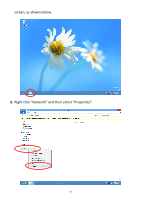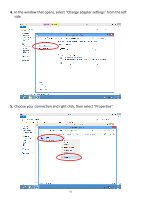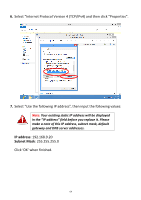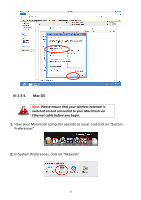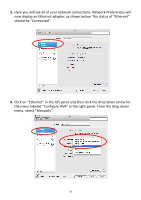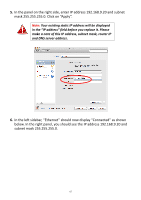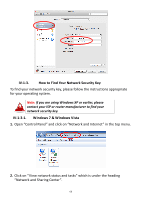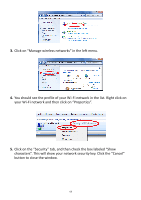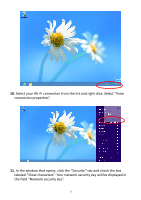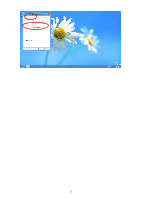Edimax EW-7238RPD Manual - Page 67
below. In the right panel, you should see the IP address 192.168.9.20
 |
View all Edimax EW-7238RPD manuals
Add to My Manuals
Save this manual to your list of manuals |
Page 67 highlights
5. In the panel on the right side, enter IP address 192.168.9.20 and subnet mask 255.255.255.0. Click on "Apply". Note: Your existing static IP address will be displayed in the "IP address" field before you replace it. Please make a note of this IP address, subnet mask, router IP and DNS server address. 6. In the left sidebar, "Ethernet" should now display "Connected" as shown below. In the right panel, you should see the IP address 192.168.9.20 and subnet mask 255.255.255.0. 67
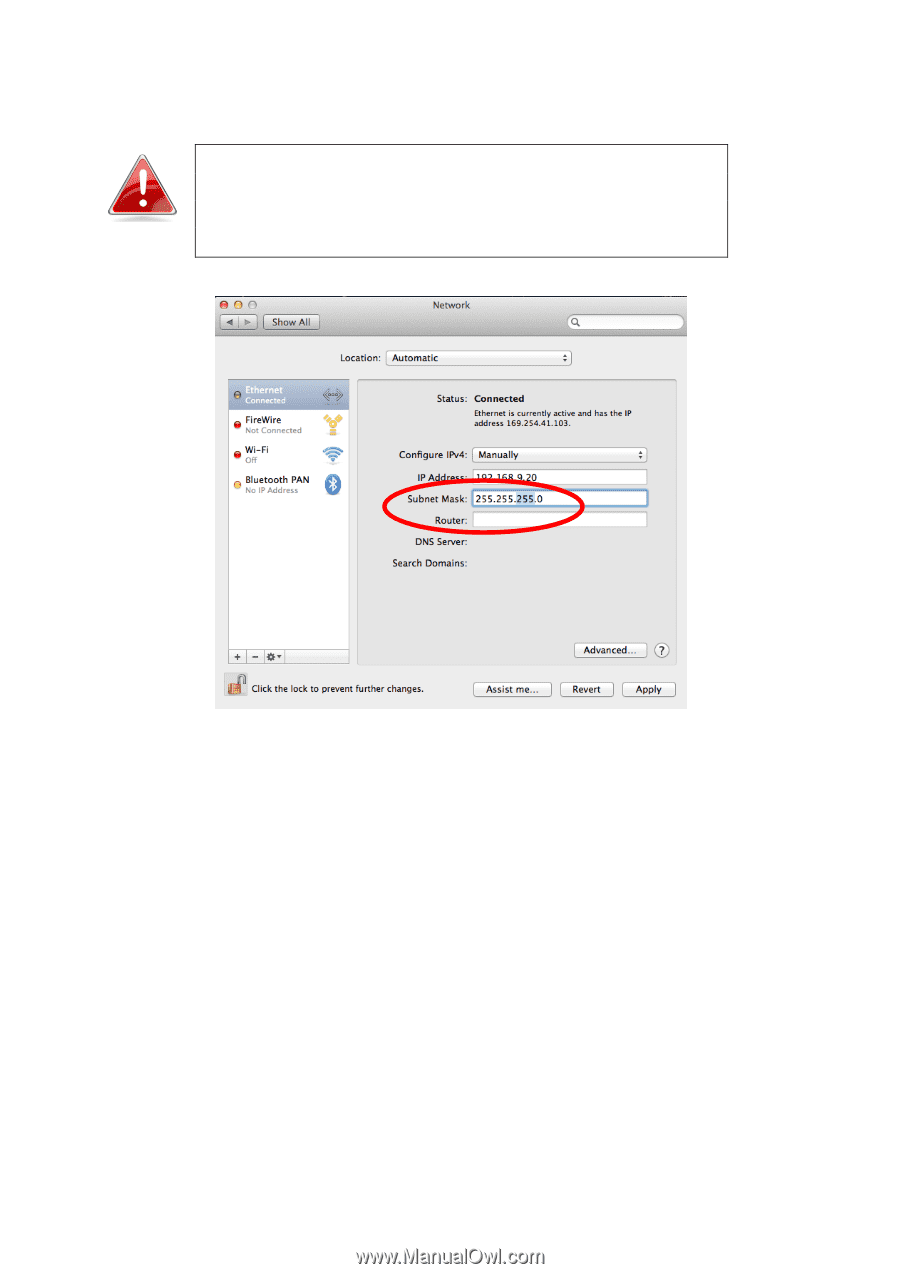
67
5.
In the panel on the right side, enter IP address 192.168.9.20 and subnet
mask 255.255.255.0. Click on “Apply”.
Note:
Your existing static IP address will be displayed
in the
“
IP address
”
field before you replace it. Please
make a note of this IP address, subnet mask, router IP
and DNS server address.
6.
In the left sidebar, “Ethernet” should now display “Connected” as shown
below. In the right panel, you should see the IP address 192.168.9.20 and
subnet mask 255.255.255.0.