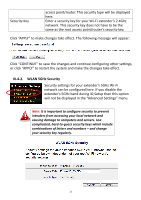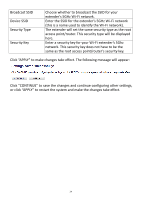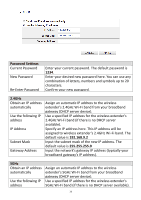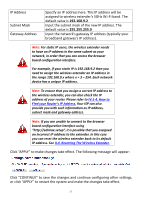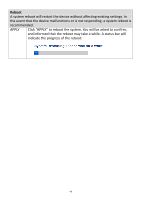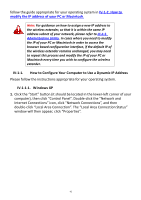Edimax EW-7238RPD Manual - Page 37
IV-1-4. How to, Find your Router, s IP Address., II-4. Resetting The Wireless Extender.
 |
View all Edimax EW-7238RPD manuals
Add to My Manuals
Save this manual to your list of manuals |
Page 37 highlights
IP Address Subnet Mask Gateway Address Specify an IP address here. This IP address will be assigned to wireless extender's 5GHz Wi-Fi band. The default value is 192.168.9.2 Input the subnet mask of the new IP address. The default value is 255.255.255.0 Input the network's gateway IP address (typically your broadband gateway's IP address). Note: For static IP users, the wireless extender needs to have an IP address in the same subnet as your network, in order that you can access the browser based configuration interface. For example, if your static IP is 192.168.9.2 then you need to assign the wireless extender an IP address in the range 192.168.9.x where x = 3 - 254. Each network device has a unique IP address. Note: To ensure that you assign a correct IP address to the wireless extender, you can also check the IP address of your router. Please refer to IV-1-4. How to Find your Router's IP Address. Your ISP can also provide you with such information as IP address, subnet mask and gateway address. Note: If you are unable to connect to the browser based configuration interface using "http://edimax.setup", it is possible that you assigned an incorrect IP address to the extender. In this case you can reset the wireless extender back to its default IP address. See II-4. Resetting The Wireless Extender. Click "APPLY" to make changes take effect. The following message will appear: Click "CONTINUE" to save the changes and continue configuring other settings, or click "APPLY" to restart the system and make the changes take effect. 37