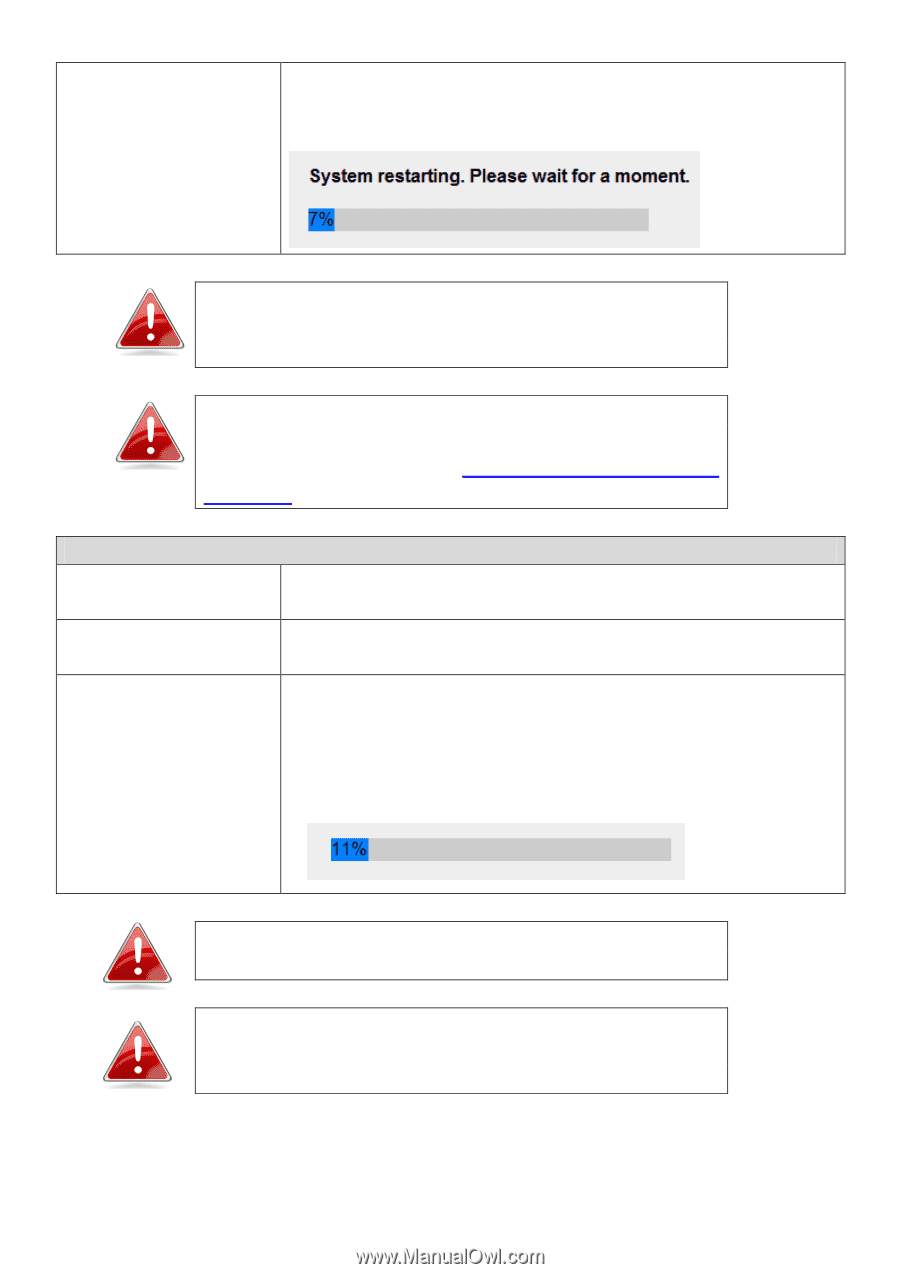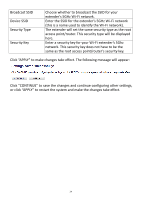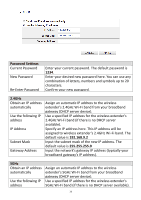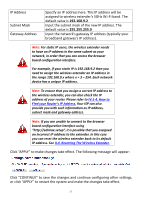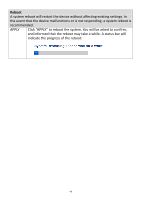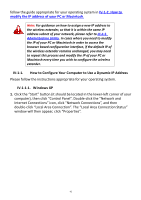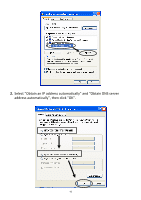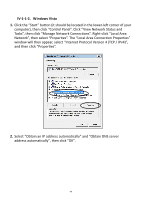Edimax EW-7238RPD Manual - Page 39
Upgrade Firmware
 |
View all Edimax EW-7238RPD manuals
Add to My Manuals
Save this manual to your list of manuals |
Page 39 highlights
Defaults A pop-up window will appear and ask you to confirm, please click "Ok". A status bar will indicate the progress of the reset: Note: Restoring settings to the factory default will restore all settings, configurations and passwords back to the factory default. Note: You can also reset the device to the factory default by pressing and holding the Reset/WPS button for at least 10 seconds. See II-3. Resetting The Wireless Extender. Upgrade Firmware Browse CANCEL APPLY Click "Browse" to open a window and locate the firmware file. Click "CANCEL" to cancel and clear the selected file from the "Browse" box. Click "APPLY" to upgrade to the selected firmware file. A pop up window will ask you to confirm, and inform you that the device may not respond for up to a minute after the upgrade. Please click "OK". A status bar will show the progress of the upgrade: Note: It is recommended that you use a wired Ethernet connection to upload the firmware file. Note: Do not turn off or disconnect the extender during a firmware upgrade, as this could damage the device. 39