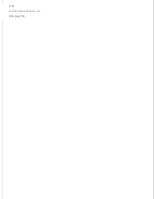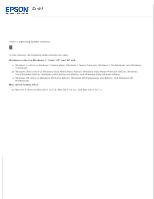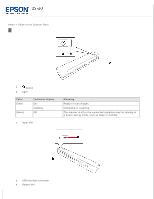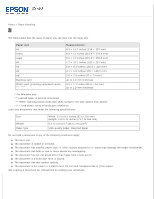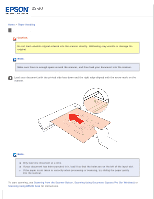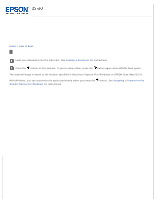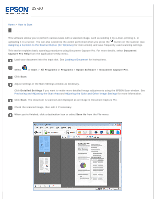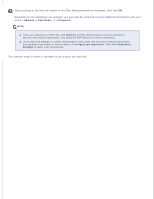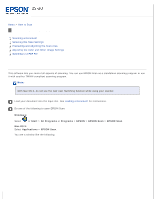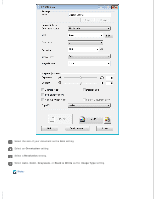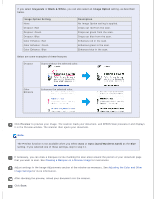Epson DS-30 Users Guide - Page 16
Scanning from the Scanner Button, How to Scan, Loading a Document, Assigning a Function to - mac
 |
View all Epson DS-30 manuals
Add to My Manuals
Save this manual to your list of manuals |
Page 16 highlights
Home > How to Scan Scanning from the Scanner Button Load your document into the input slot. See Loading a Document for instructions. Press the button on the scanner. If you're using a Mac, press the button again when EPSON Scan opens. The scanned image is saved to the location specified in Document Capture Pro (Windows) or EPSON Scan (Mac OS X). With Windows, you can customize the action performed when you press the Scanner Button (for Windows) for instructions. button. See Assigning a Function to the
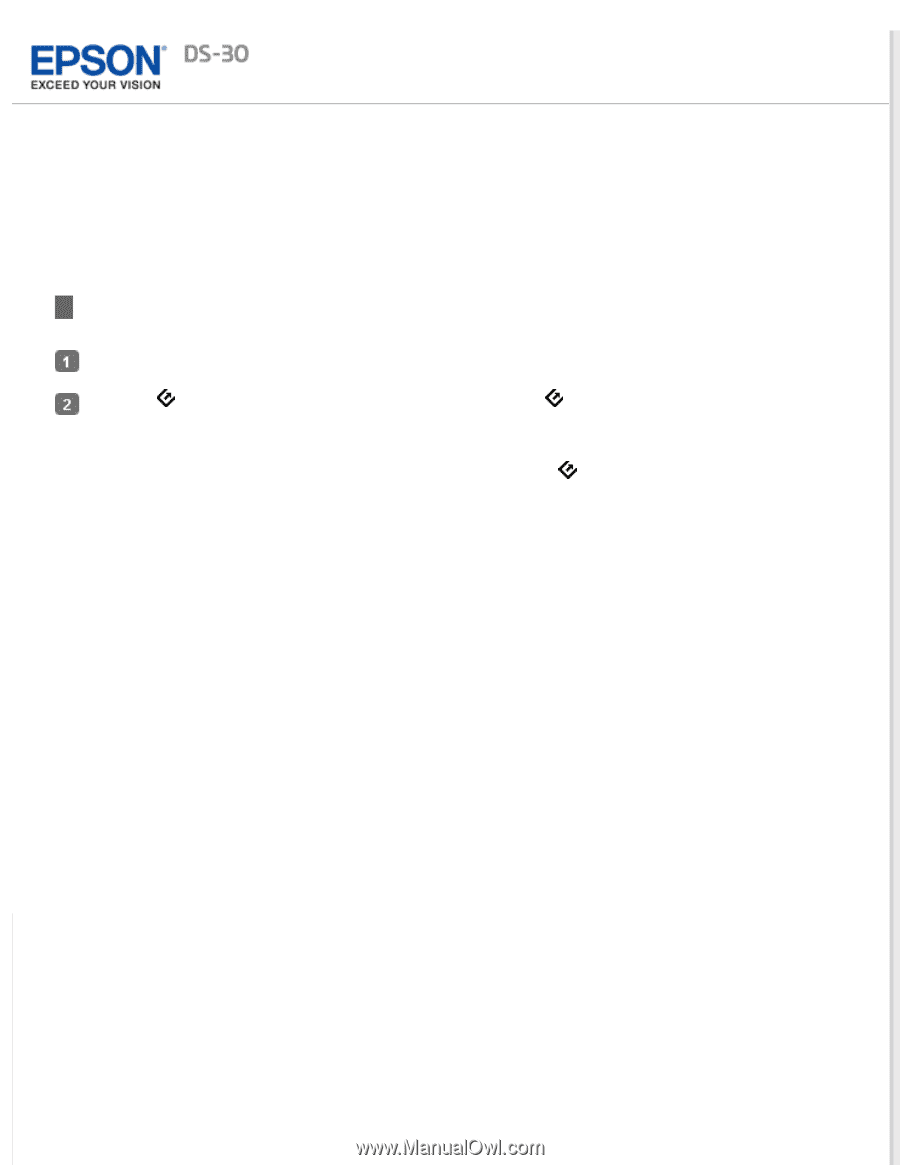
Home
>
How to Scan
Scanning from the Scanner Button
Load your document into the input slot. See
Loading a Document
for instructions.
Press the
button on the scanner. If you’re using a Mac, press the
button again when EPSON Scan opens.
The scanned image is saved to the location specified in Document Capture Pro (Windows) or EPSON Scan (Mac OS X).
With Windows, you can customize the action performed when you press the
button. See
Assigning a Function to the
Scanner Button (for Windows)
for instructions.