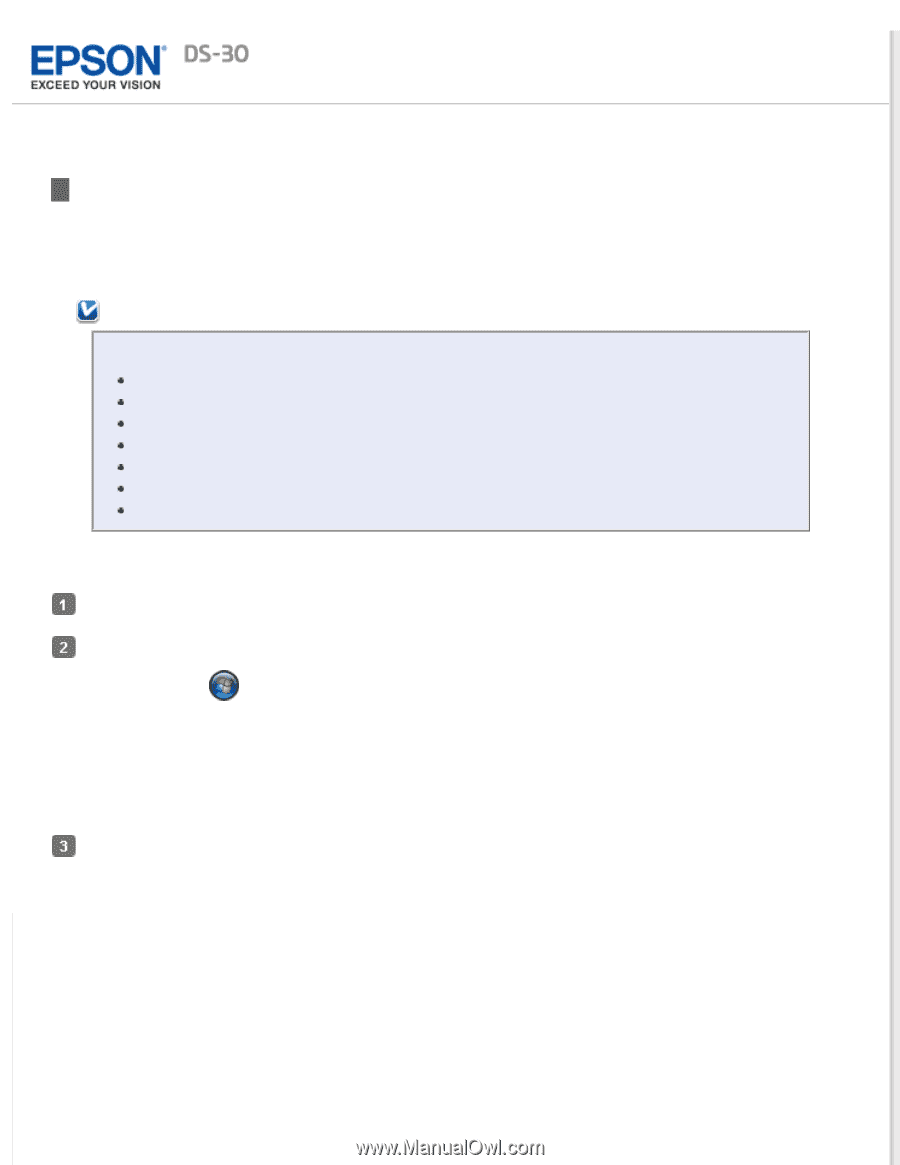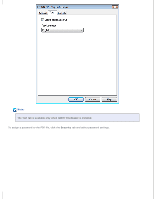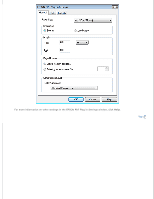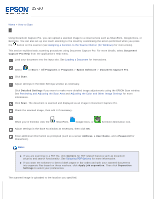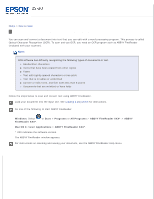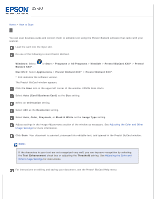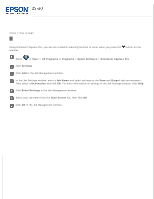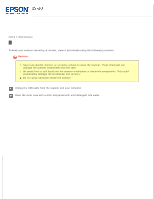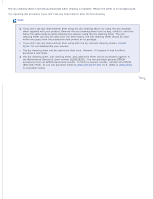Epson DS-30 Users Guide - Page 40
Converting a Scanned Document Into Editable Text, Windows, Start, Programs, All Programs
 |
View all Epson DS-30 manuals
Add to My Manuals
Save this manual to your list of manuals |
Page 40 highlights
Home > How to Scan Converting a Scanned Document Into Editable Text You can scan and convert a document into text that you can edit with a word processing program. This process is called Optical Character Recognition (OCR). To scan and use OCR, you need an OCR program such as ABBYY FineReader (included with your scanner). Note: OCR software has difficulty recognizing the following types of documents or text. Handwritten characters Items that have been copied from other copies Faxes Text with tightly spaced characters or line pitch Text that is in tables or underlined Cursive or italic fonts, and font sizes less than 8 points Documents that are wrinkled or have folds Follow the steps below to scan and convert text using ABBYY FineReader. Load your document into the input slot. See Loading a Document for instructions. Do one of the following to start ABBYY FineReader: Windows: Select FineReader XXX*. or Start > Programs or All Programs > ABBYY FineReader XXX* > ABBYY Mac OS X: Select Applications > ABBYY FineReader XXX*. * XXX indicates the software version. The ABBYY FineReader window appears. For instructions on scanning and saving your document, see the ABBYY FineReader Help menu.