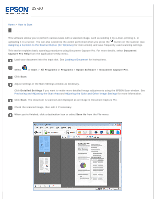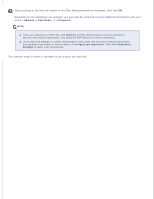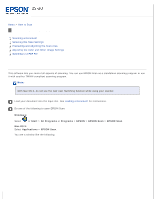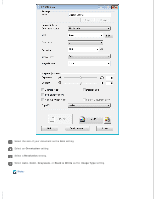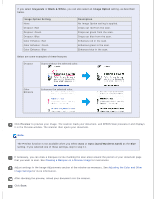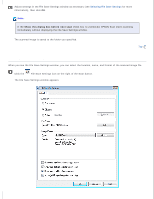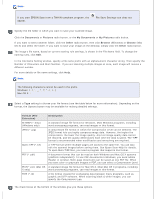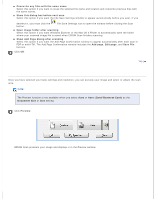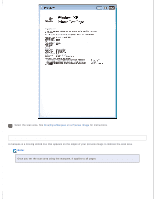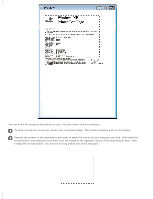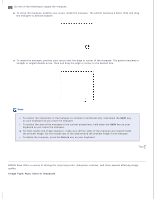Epson DS-30 Users Guide - Page 22
Selecting File Save Settings, The File Save Settings window appears.
 |
View all Epson DS-30 manuals
Add to My Manuals
Save this manual to your list of manuals |
Page 22 highlights
Adjust settings in the File Save Settings window as necessary (see Selecting File Save Settings for more information), then click OK. Note: If the Show this dialog box before next scan check box is unchecked, EPSON Scan starts scanning immediately without displaying the File Save Settings window. The scanned image is saved to the folder you specified. Top Selecting File Save Settings When you see the File Save Settings window, you can select the location, name, and format of the scanned image file. Click the File Save Settings icon on the right of the Scan button. The File Save Settings window appears.

Adjust settings in the File Save Settings window as necessary (see
Selecting File Save Settings
for more
information), then click
OK
.
Note:
If the
Show this dialog box before next scan
check box is unchecked, EPSON Scan starts scanning
immediately without displaying the File Save Settings window.
The scanned image is saved to the folder you specified.
Top
Selecting File Save Settings
When you see the File Save Settings window, you can select the location, name, and format of the scanned image file.
Click the
File Save Settings icon on the right of the Scan button.
The File Save Settings window appears.