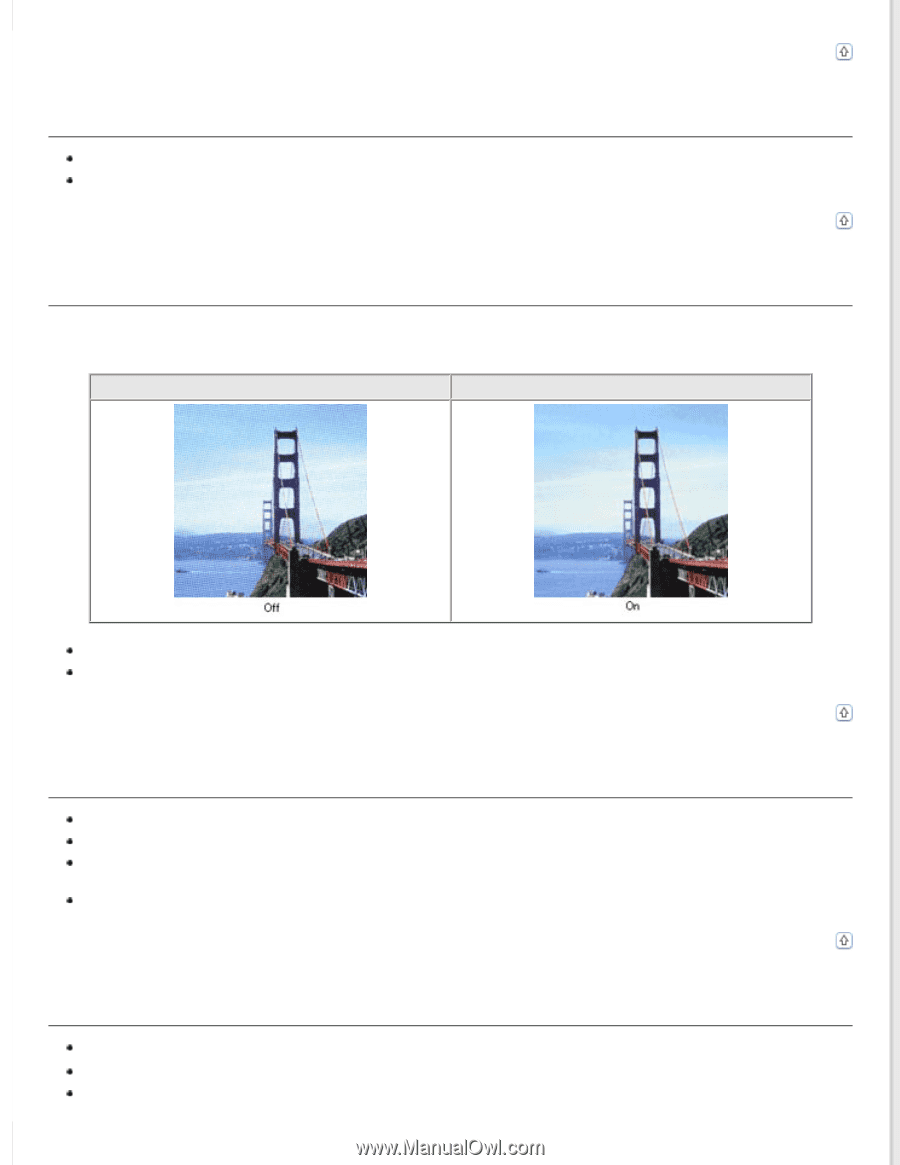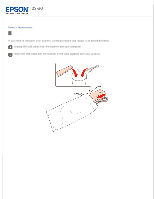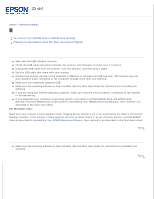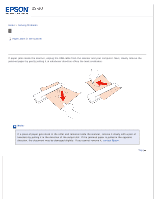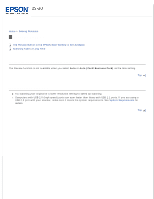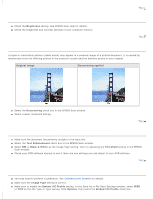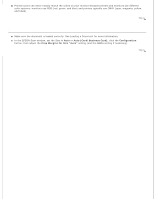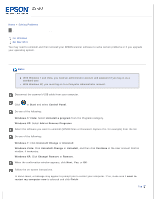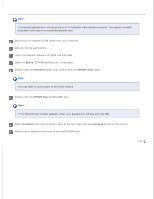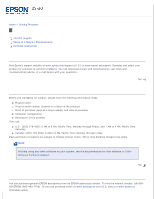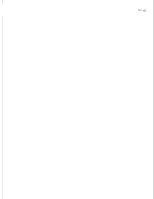Epson DS-30 Users Guide - Page 53
Characters Are Not Recognized Well When Converted into Editable Text OCR - manual
 |
View all Epson DS-30 manuals
Add to My Manuals
Save this manual to your list of manuals |
Page 53 highlights
Top Your Scanned Image Is Too Dark Check the Brightness setting. See EPSON Scan Help for details. Check the brightness and contrast settings of your computer monitor. Top Ripple Patterns Appear in Your Scanned Image A ripple or cross-hatch pattern (called moiré) may appear in a scanned image of a printed document. It is caused by interference from the differing pitches in the scanner's screen and the halftone screen in your original. Original image Descreening applied Select the Descreening check box in the EPSON Scan window. Select a lower resolution setting. Top Characters Are Not Recognized Well When Converted into Editable Text (OCR) Make sure the document lies perfectly straight in the input slot. Select the Text Enhancement check box in the EPSON Scan window. Select BW or Black & White as the Image Type setting, then try adjusting the Threshold setting in the EPSON Scan window. Check your OCR software manual to see if there are any settings you can adjust in your OCR software. Top Scanned Colors Differ From the Original Colors You may need to perform a calibration. See Calibrating the Scanner for details. Make sure the Image Type setting is correct. Make sure to enable the Embed ICC Profile setting. In the Save As or File Save Settings window, select JPEG or TIFF as the File Type or Type setting. Click Options, then select the Embed ICC Profile check box.