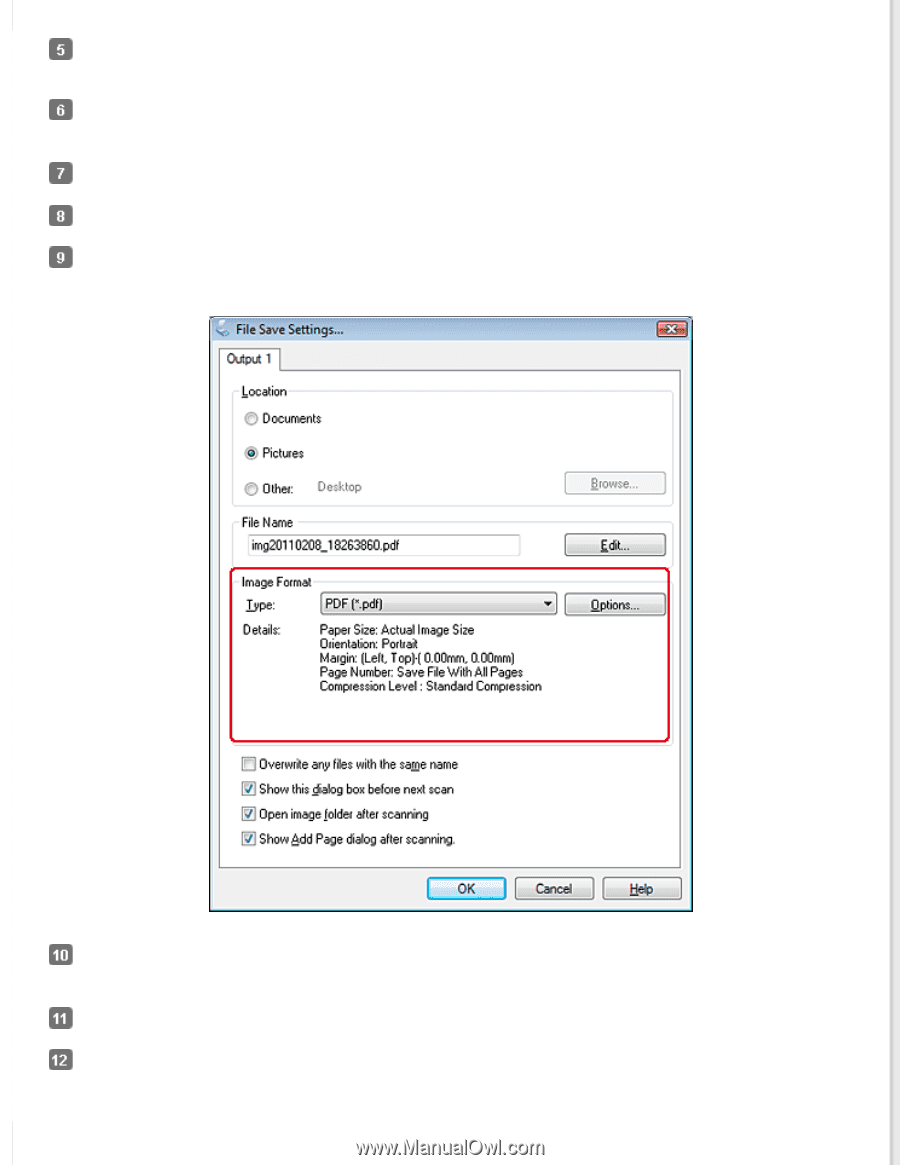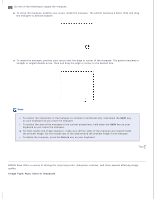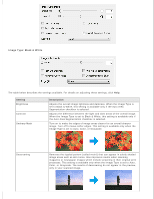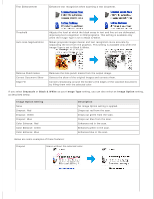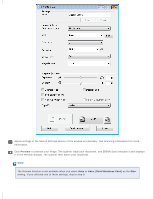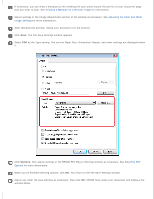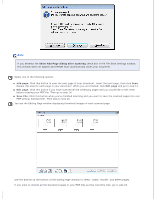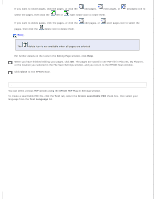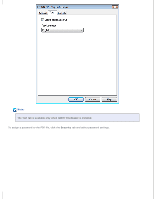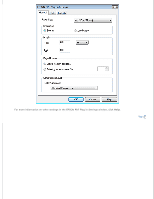Epson DS-30 Users Guide - Page 32
Creating a Marquee on a Preview Image, Adjusting the Color and Other, Image Settings, Selecting PDF
 |
View all Epson DS-30 manuals
Add to My Manuals
Save this manual to your list of manuals |
Page 32 highlights
If necessary, you can draw a marquee (a line marking the scan area) around the portion of your document page that you want to scan. See Creating a Marquee on a Preview Image for instructions. Adjust settings in the Image Adjustments section of the window as necessary. See Adjusting the Color and Other Image Settings for more information. After checking the preview, reload your document into the scanner. Click Scan. The File Save Settings window appears. Select PDF as the Type setting. The current Paper Size, Orientation, Margin, and other settings are displayed below it. Click Options, then adjust settings in the EPSON PDF Plug-in Settings window as necessary. See Selecting PDF Options for more information. When you've finished selecting options, click OK. You return to the File Save Settings window. Adjust any other file save settings as necessary, then click OK. EPSON Scan scans your document and displays the window below.