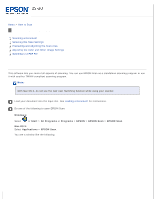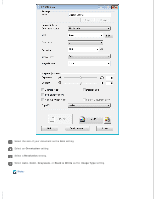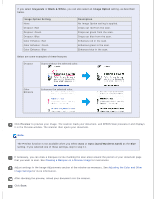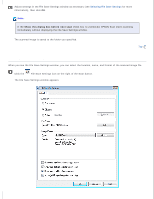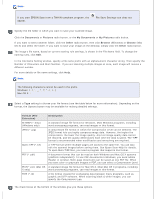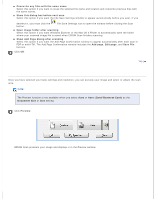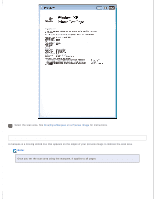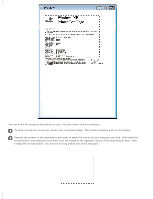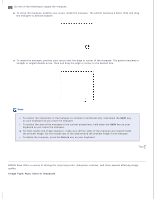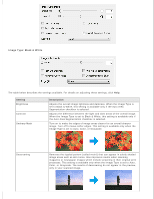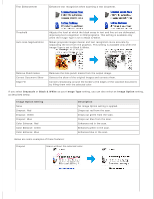Epson DS-30 Users Guide - Page 24
Previewing and Adjusting the Scan Area, Auto Card/Business Card, Document Size
 |
View all Epson DS-30 manuals
Add to My Manuals
Save this manual to your list of manuals |
Page 24 highlights
Overwrite any files with the same name Select this option if you want to reuse the selected file name and location and overwrite previous files with the same names. Show this dialog box before next scan Select this option if you want the File Save Settings window to appear automatically before you scan. If you deselect it, you must click the button. File Save Settings icon to open the window before clicking the Scan Open image folder after scanning Select this option if you want Windows Explorer or the Mac OS X Finder to automatically open the folder where your scanned image file is saved when EPSON Scan finishes scanning. Show Add Page dialog after scanning Select this option if you want the Add Page Confirmation window to appear automatically after each scan in PDF or multi-Tiff. The Add Page Confirmation window includes the Add page, Edit page, and Save File buttons. Click OK. Top Previewing and Adjusting the Scan Area Once you have selected your basic settings and resolution, you can preview your image and select or adjust the scan area. Note: The Preview function is not available when you select Auto or Auto (Card/Business Card) as the Document Size or Size setting. Click Preview. EPSON Scan prescans your image and displays it in the Preview window.