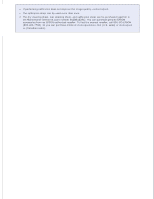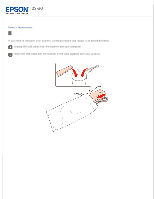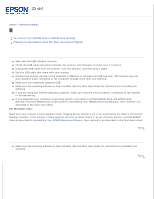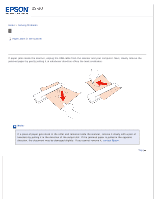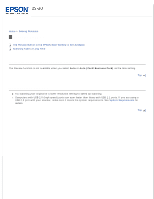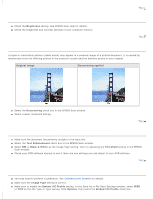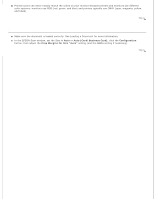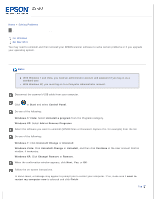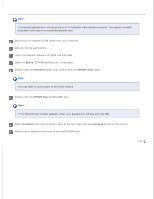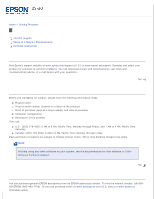Epson DS-30 Users Guide - Page 52
Scan Quality Problems, A Line or Line of Dots Always Appears in Your Scanned Images
 |
View all Epson DS-30 manuals
Add to My Manuals
Save this manual to your list of manuals |
Page 52 highlights
Home > Solving Problems Scan Quality Problems You See Only a Few Dots in Your Scanned Image A Line or Line of Dots Always Appears in Your Scanned Images Straight Lines in Your Image Come Out Crooked Your Image Is Distorted or Blurred Your Scanned Image Is Too Dark Ripple Patterns Appear in Your Scanned Image Characters Are Not Recognized Well When Converted into Editable Text (OCR) Scanned Colors Differ From the Original Colors The edges of your original are not scanned You See Only a Few Dots in Your Scanned Image When scanning with the BW or Black & White setting, change the Threshold setting in the EPSON Scan window. Top A Line or Line of Dots Always Appears in Your Scanned Images The glass surface inside the scanner may need cleaning. See Cleaning Inside the Scanner. If you still have the problem, the glass surface inside the scanner may be scratched. Contact Epson. If you scan a plastic card with a shiny surface, a line may appear. You may need to perform a calibration. See Calibrating the Scanner for details. Top Straight Lines in Your Image Come Out Crooked Make sure the document lies perfectly straight in the input slot. Top Your Image Is Distorted or Blurred Make sure your document is not wrinkled or warped. Make sure you do not move the document or your scanner while scanning. Make sure the scanner is placed on a flat, stable surface. Select the Unsharp Mask check box in the EPSON Scan window.