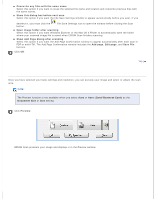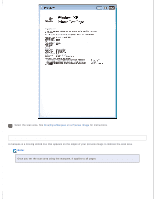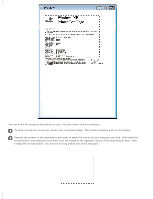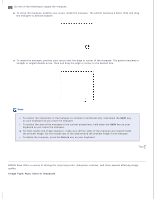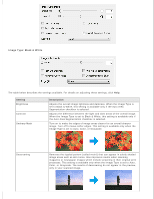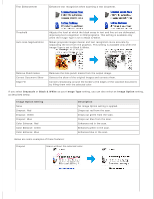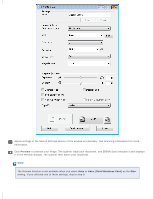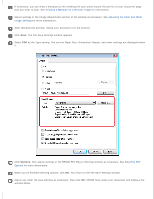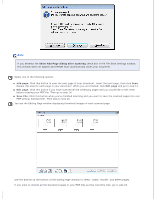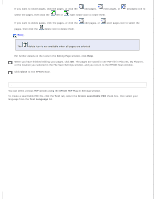Epson DS-30 Users Guide - Page 29
Grayscale, Black & White, Image Type, Image Option, Image Option Setting, Description
 |
View all Epson DS-30 manuals
Add to My Manuals
Save this manual to your list of manuals |
Page 29 highlights
Text Enhancement Enhances text recognition when scanning a text document. Threshold Auto Area Segmentation Adjusts the level at which the black areas in text and line art are delineated, improving text recognition in OCR programs. This setting is available only when the Image Type is set to Black & White. Makes grayscale images clearer and text recognition more accurate by separating the text from the graphics. This setting is available only when the Image Type is set to Black & White. Remove Punch Holes Correct Document Skew Edge Fill Removes the hole punch marks from the output image. Detects the skew of the original images and corrects them. Corrects shadowing around the borders (the edges of the scanned document) by filling them with the selected color. If you select Grayscale or Black & White as your Image Type setting, you can also select an Image Option setting, as described below. Image Option Setting None Dropout: Red Dropout: Green Dropout: Blue Color Enhance: Red Color Enhance: Green Color Enhance: Blue Description No Image Option setting is applied. Drops out red from the scan. Drops out green from the scan. Drops out blue from the scan. Enhances red in the scan. Enhances green in the scan. Enhances blue in the scan. Below are some examples of these features: Dropout Scans without the selected color.