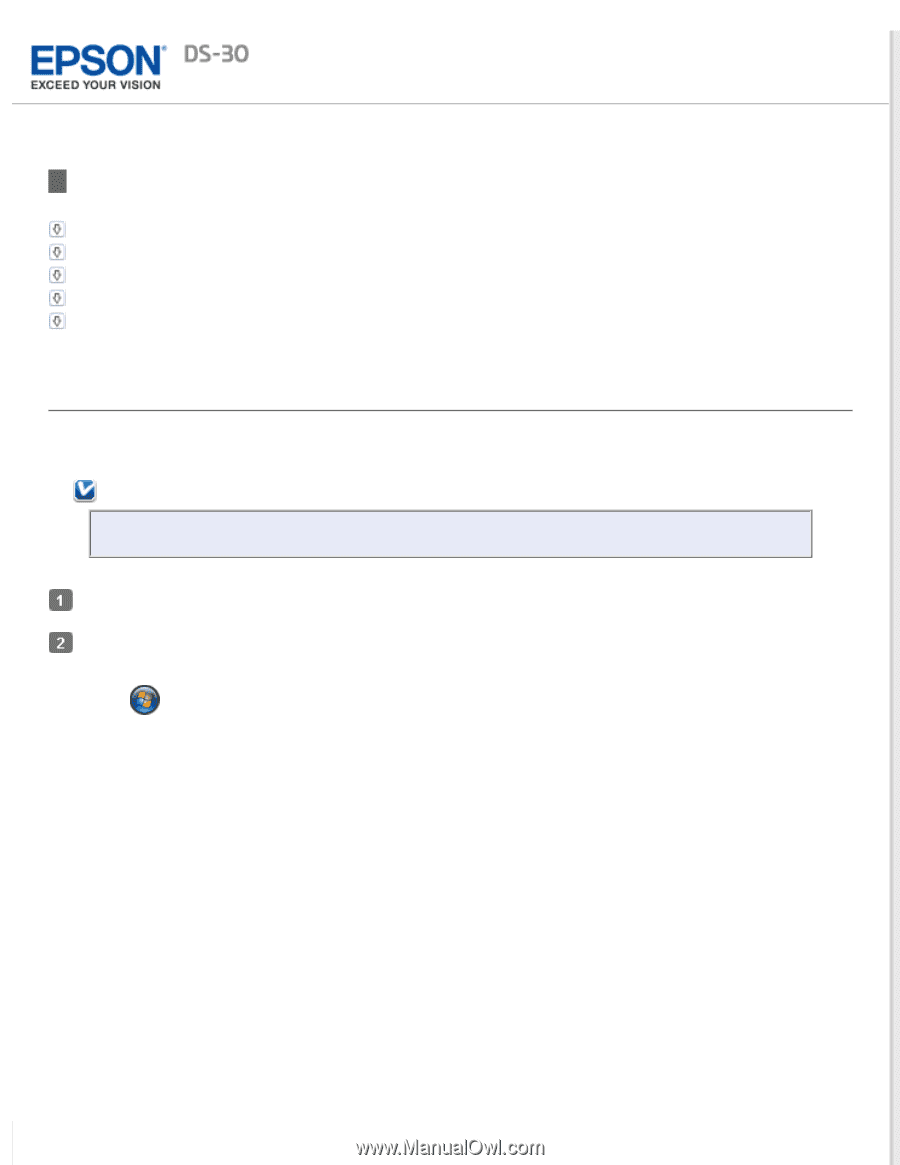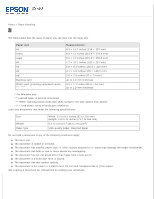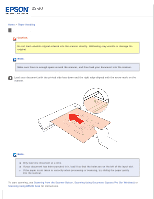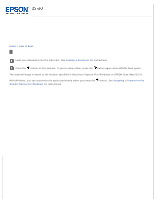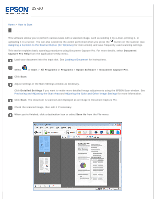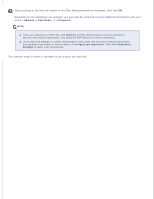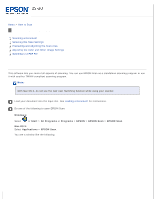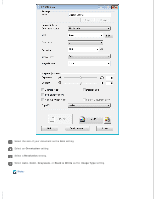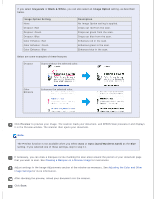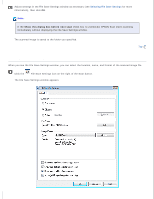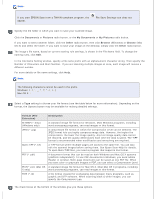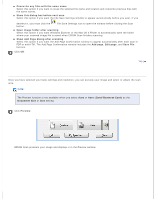Epson DS-30 Users Guide - Page 19
Scanning Using EPSON Scan, Scanning a Document - twain
 |
View all Epson DS-30 manuals
Add to My Manuals
Save this manual to your list of manuals |
Page 19 highlights
Home > How to Scan Scanning Using EPSON Scan Scanning a Document Selecting File Save Settings Previewing and Adjusting the Scan Area Adjusting the Color and Other Image Settings Scanning to a PDF File Scanning a Document This software lets you control all aspects of scanning. You can use EPSON Scan as a standalone scanning program or use it with another TWAIN-compliant scanning program. Note: With Mac OS X, do not use the Fast User Switching function while using your scanner. Load your document into the input slot. See Loading a Document for instructions. Do one of the following to open EPSON Scan: Windows: Select or Start > All Programs or Programs > EPSON > EPSON Scan > EPSON Scan. Mac OS X: Select Applications > EPSON Scan. You see a window like the following: