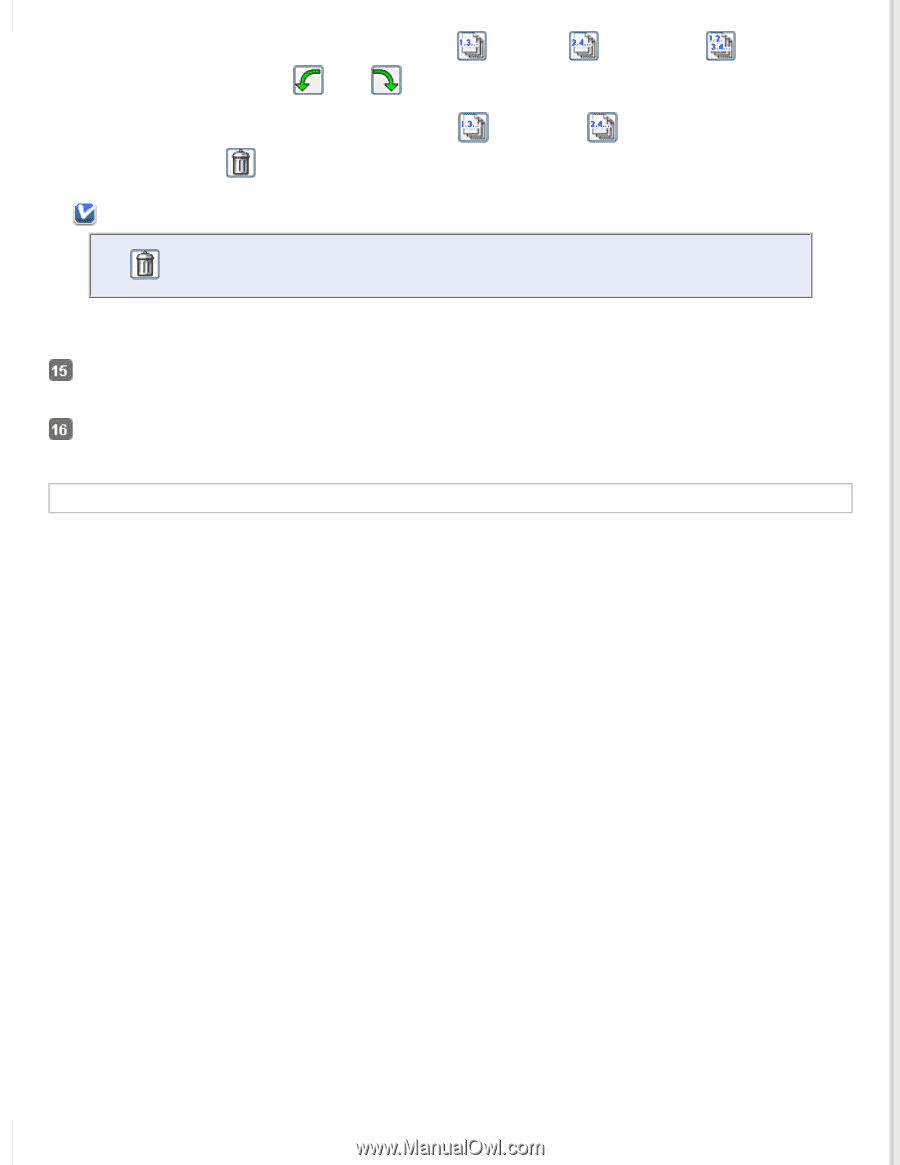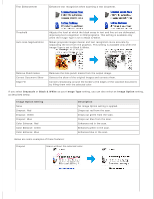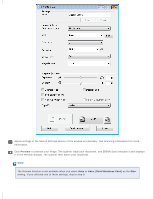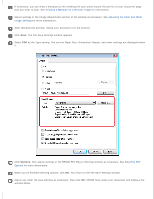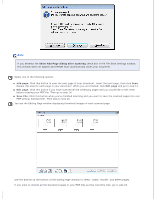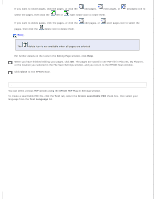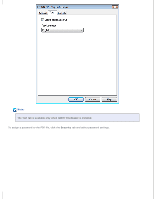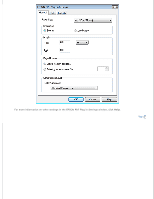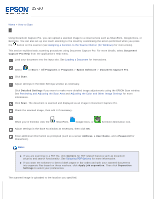Epson DS-30 Users Guide - Page 34
Close, Create searchable PDF, Text Language, Selecting PDF Options
 |
View all Epson DS-30 manuals
Add to My Manuals
Save this manual to your list of manuals |
Page 34 highlights
If you want to rotate pages, click the pages, or click the odd pages, even pages, or select the pages, then click the left or right rotate icon to rotate them. all pages icon to If you want to delete pages, click the pages, or click the pages, then click the delete icon to delete them. Note: odd pages, or even pages icon to select the The delete icon is not available when all pages are selected. For further details on the tools in the Editing Page window, click Help. When you have finished editing your pages, click OK. The pages are saved in one PDF file in Pictures, My Pictures, or the location you selected in the File Save Settings window, and you return to the EPSON Scan window. Click Close to exit EPSON Scan. Selecting PDF Options You can select various PDF options using the EPSON PDF Plug-in Settings window. To create a searchable PDF file, click the Text tab, select the Create searchable PDF check box, then select your language from the Text Language list.