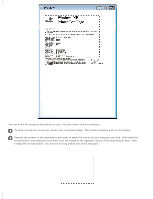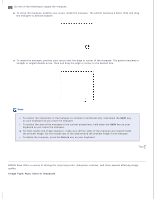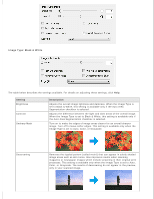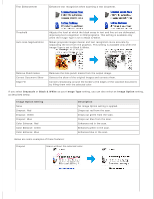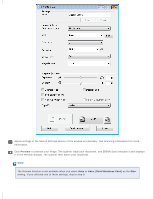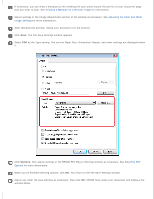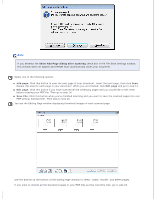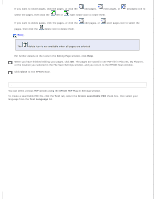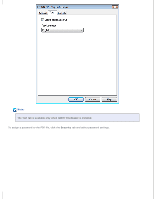Epson DS-30 Users Guide - Page 31
Auto Card/Business Card
 |
View all Epson DS-30 manuals
Add to My Manuals
Save this manual to your list of manuals |
Page 31 highlights
Adjust settings in the Source Settings section of the window as necessary. See Scanning a Document for more information. Click Preview to preview your image. The scanner loads your document, and EPSON Scan prescans it and displays it in the Preview window. The scanner then ejects your document. Note: The Preview function is not available when you select Auto or Auto (Card/Business Card) as the Size setting. If you selected one of these settings, skip to step 8.

Adjust settings in the Source Settings section of the window as necessary. See
Scanning a Document
for more
information.
Click
Preview
to preview your image. The scanner loads your document, and EPSON Scan prescans it and displays
it in the Preview window. The scanner then ejects your document.
Note:
The Preview function is not available when you select
Auto
or
Auto (Card/Business Card)
as the
Size
setting. If you selected one of these settings, skip to step 8.