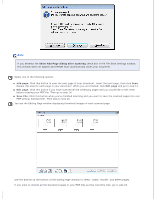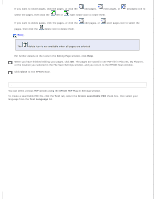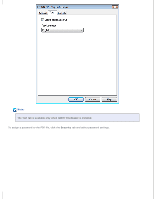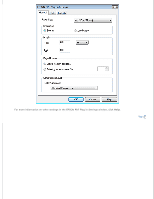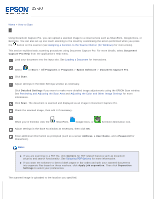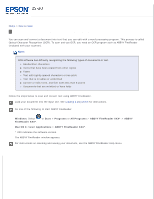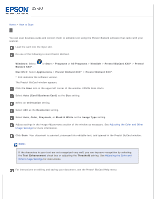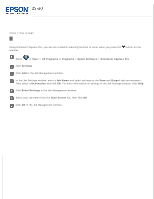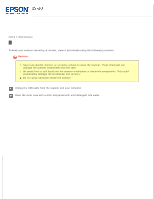Epson DS-30 Users Guide - Page 38
Scanning Using Another Scanning Program, Windows, Start, All Programs, Programs, Mac OS X
 |
View all Epson DS-30 manuals
Add to My Manuals
Save this manual to your list of manuals |
Page 38 highlights
Home > How to Scan Scanning Using Another Scanning Program You can use any TWAIN-compliant scanning program to scan with your scanner. Open the program, select EPSON Scan, and scan. When you are finished scanning, the scanned image opens in your scanning program so you can modify, print, and save it. Load your document into the input slot. See Loading a Document for instructions. Start a TWAIN-compliant scanning program. Double-click the program icon on the desktop, if it is available, or do one of the following: Windows: Select or Start > All Programs or Programs > program folder > program icon. Mac OS X: Open the Applications in your hard drive, select the program folder, and double-click the program icon. Do one of the following: ABBYY Fine Reader: See Converting a Scanned Document Into Editable Text for instructions. Presto! BizCard: See Scanning Business Cards for instructions. In some programs, you must select the scanner as the "source" first. If you see a Select Source option, select it and select your scanner there first. Note for Windows users: Do not select a WIA option for your scanner from the Import or Acquire list; you will not be able to use all the features of your scanner. The EPSON Scan window automatically opens. See Scanning Using EPSON Scan for instructions on scanning with EPSON Scan.