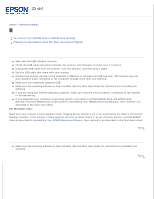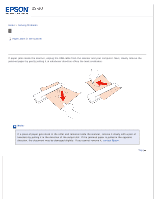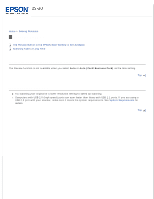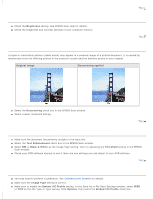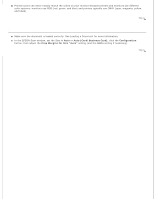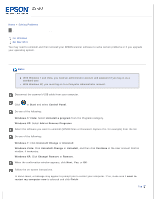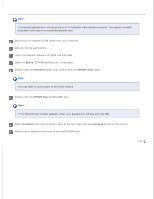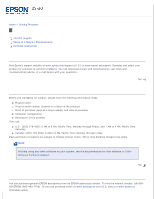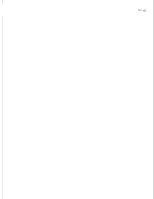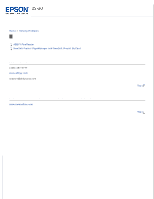Epson DS-30 Users Guide - Page 54
The edges of your original are not scanned, Auto Card/Business Card, Configuration
 |
View all Epson DS-30 manuals
Add to My Manuals
Save this manual to your list of manuals |
Page 54 highlights
Printed colors can never exactly match the colors on your monitor because printers and monitors use different color systems: monitors use RGB (red, green, and blue) and printers typically use CMYK (cyan, magenta, yellow, and black). Top The edges of your original are not scanned Make sure the document is loaded correctly. See Loading a Document for more information. In the EPSON Scan window, set the Size to Auto or Auto (Card/Business Card), click the Configuration button, then adjust the Crop Margins for Size "Auto" setting (and the Units setting if necessary). Top

Printed colors can never exactly match the colors on your monitor because printers and monitors use different
color systems: monitors use RGB (red, green, and blue) and printers typically use CMYK (cyan, magenta, yellow,
and black).
Top
The edges of your original are not scanned
Make sure the document is loaded correctly. See
Loading a Document
for more information.
In the EPSON Scan window, set the Size to
Auto
or
Auto (Card/Business Card)
, click the
Configuration
button, then adjust the
Crop Margins for Size “Auto”
setting (and the
Units
setting if necessary).
Top